List / Unlist a Package
List / Unlist a Package
The Problem
From time to time, the visibility of a previously approved Chocolatey package version needs to be changed. This could be for a number of reasons, for example:
- The package version was uploaded in error.
- The installer or embedded files are no longer available.
Leaving a package as listed could mean that any user who tries to install or upgrade this package might get an error, and this is far from ideal.
The Solution
You can change the visibility of an individual Chocolatey package version by following these steps:
-
Navigate to the package page, scroll down, and expand, Version History. If a package is listed, and visible on the Chocolatey Community Repository it will say yes. If a package is unlisted, it will say no.
-
Under the Listed column, click yes next to the version you want to unlist, or no next to the version you want to list.
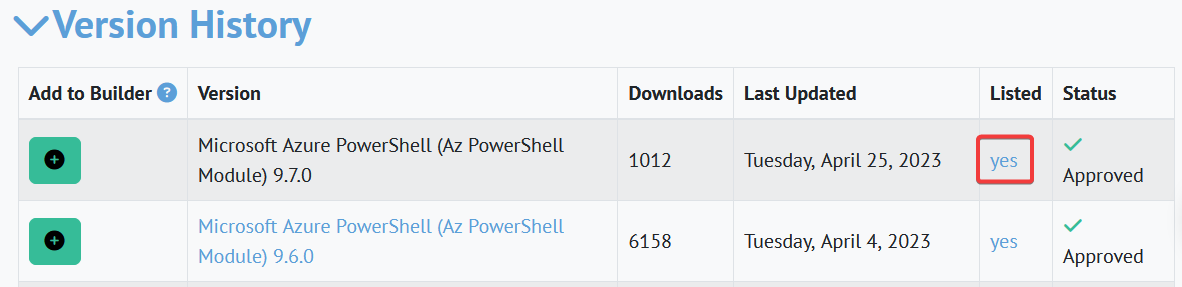
-
To unlist the package version, untick the box next to List... To list the package version, ensure the box is ticked. Click Save Changes to update the package visibility.
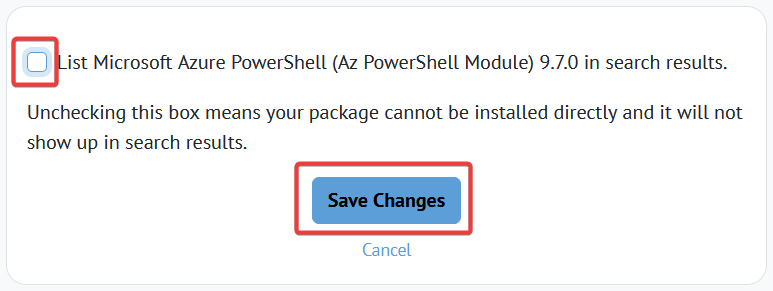
-
Check the visibility of the package has been updated by expanding Version History again.
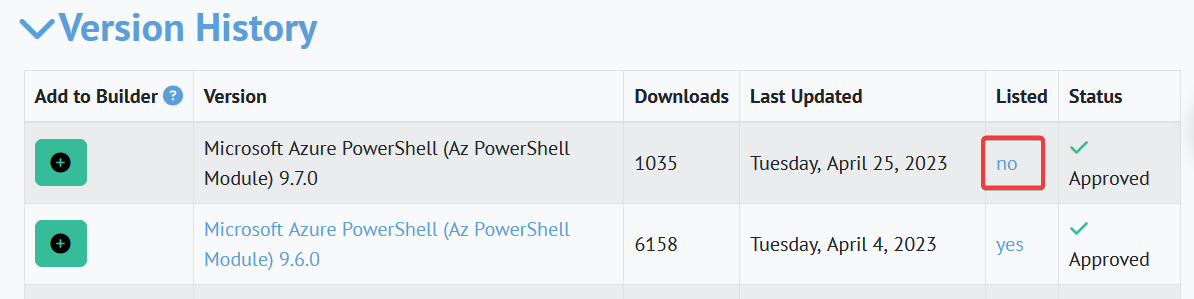
FAQ
Can I list or unlist all versions of a package at once?
At this time you cannot list or unlist all versions of a package at once. You must list or unlist individual package versions.