Chocolatey Central Management (CCM)
Chocolatey Central Management (CCM)
Chocolatey Central Management (CCM) provides you insights across your desktop and endpoint environments. CCM is available with Chocolatey for Business only.
Once installed and configured, you can use Chocolatey Central Management to:
- Bring reporting to the organizational level
- Quickly see all software across the organization and see what needs attention immediately
- Create reports for tracking and auditing purposes
- Manage endpoints with Deployment Plans through groups and collections

This provides an overview on Chocolatey Central Management (CCM). It provides both setup and use of CCM.
Chocolatey Central Management Components
The following are all of the Chocolatey components required for Chocolatey Central Management to work.
- Chocolatey CLI (
chocolateypackage) - Chocolatey for Business (C4B) Edition.
- Chocolatey Licensed Extension (
chocolatey.extensionpackage) - Chocolatey Agent (
chocolatey-agentpackage) - Chocolatey Central Management Database (
chocolatey-management-databasepackage)- This deploys the Chocolatey Central Management database schema to a specified SQL Server instance.
- Chocolatey Central Management Service (
chocolatey-management-servicepackage)- This installs the Chocolatey Central Management Service, which the Chocolatey Agent will communicate with.
- Chocolatey Central Management Website (
chocolatey-management-webpackage)- This is the Chocolatey Central Management front-end website that is the main user interface of the application.
Chocolatey Central Management Component Compatibility Matrix
Chocolatey Central Management has specific needs that are mostly handled by packaging aspects. As the Chocolatey Agent and Chocolatey Central Management communicate with each other, there are some versions that may not be compatible with each other due to mistakes or fixes that needed to be implemented. This serves as a means of capturing that for you.
NOTE
Central Management packages (all three) are treated as a singular unit, meaning that they all must be on the same version across one or more machines. Using different versions of Chocolatey Central Management packages is unsupported and will likely not work properly.
| Chocolatey Central Management | Chocolatey Agent | Chocolatey Licensed Extension | Chocolatey |
|---|---|---|---|
| 0.13.2 | 1.1.0+ | 4.2.0+ | 1.1.0+ |
| 0.13.1 | 1.1.0+ | 4.2.0+ | 1.1.0+ |
| 0.13.0 | 1.1.0+ | 4.2.0+ | 1.1.0+ |
| 0.12.1 | 1.1.0+ | 4.2.0+ | 1.1.0+ |
| 0.12.0 | 1.1.0+ | 4.2.0+ | 1.1.0+ |
Getting Chocolatey Central Management
Chocolatey Central Management (CCM) is only available for Chocolatey for Business (C4B) customers. If you are a C4B customer, you can head to the install components section:
If you are not a customer yet, you can reach out for a trial.
NOTE
Trials are limited to organizations. If you are personally wanting to work with CCM and other C4B components, you can purchase a C4B starter pack - see pricing.
Stay Up To Date
Links
Setup / Installation
Setup / Upgrade
Using Chocolatey Central Management
- Chocolatey Central Management Computers
- Chocolatey Central Management Software
- Chocolatey Central Management Groups
- Chocolatey Central Management Deployments
- Chocolatey Central Management Reports
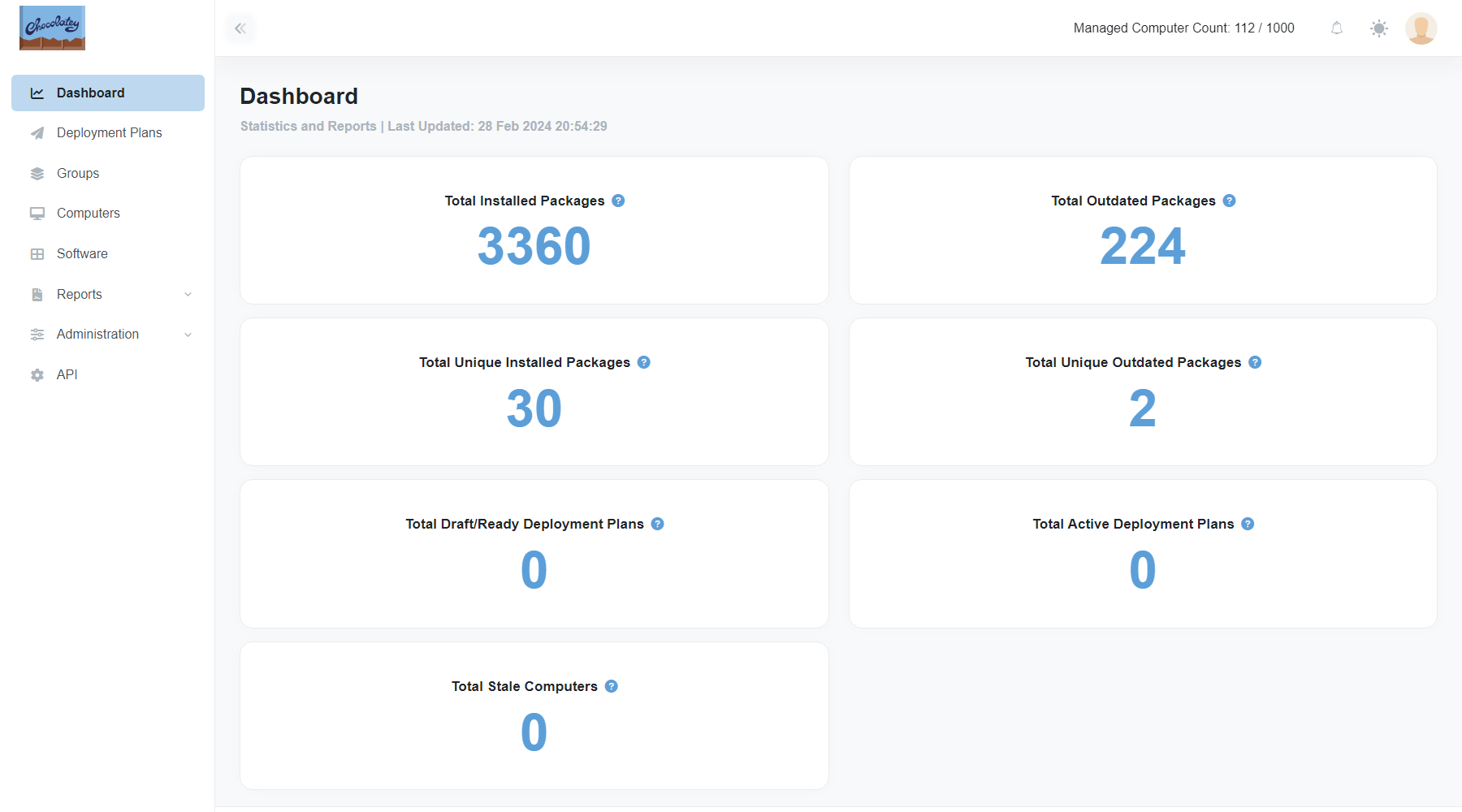
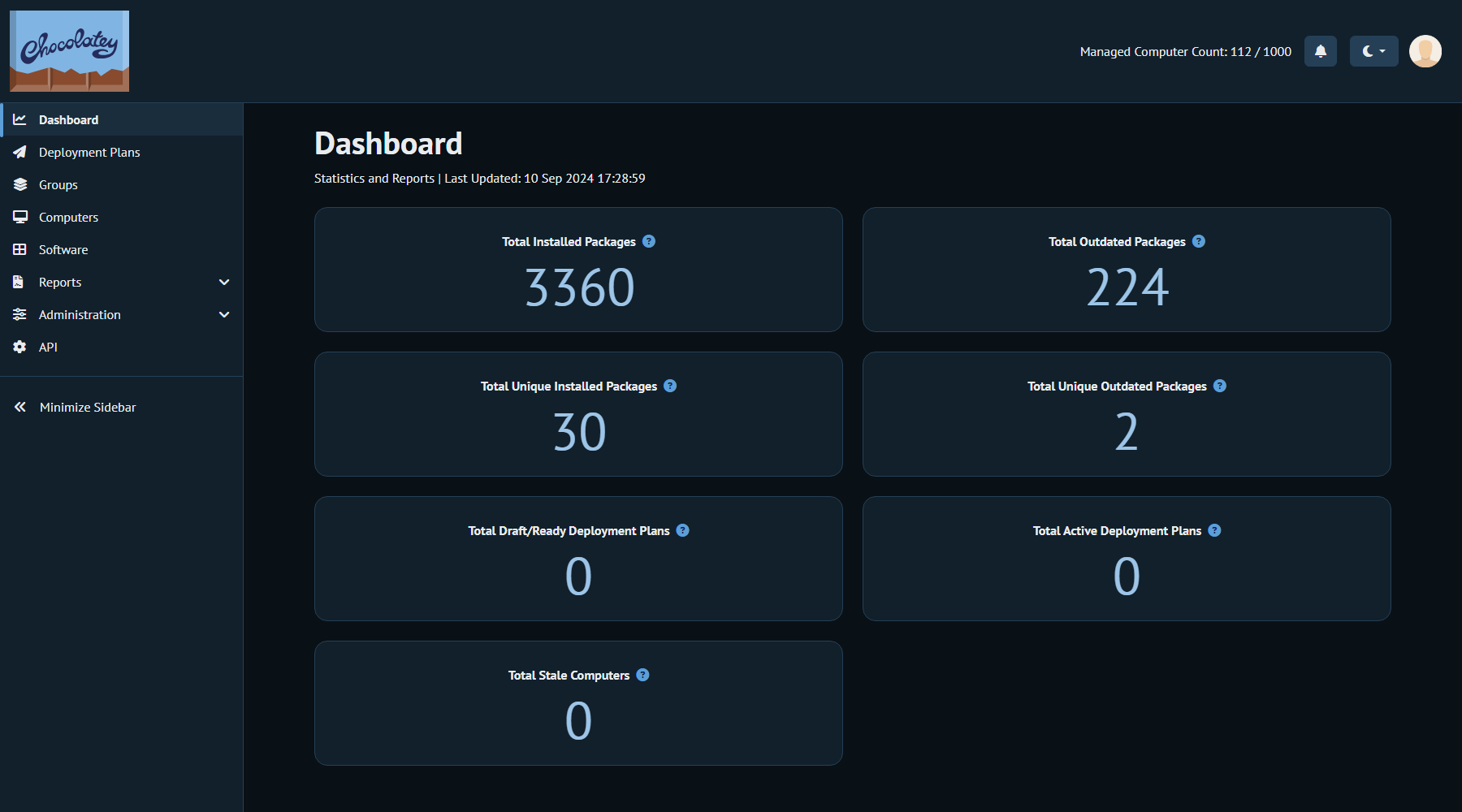
Chocolatey Central Management API
ChocoCCM Powershell Module
Related Articles
Roadmap
FAQs
How do I take advantage of Chocolatey Central Management?
You must have a Business edition of Chocolatey. Business editions are great for organizations that need to manage the total software lifecycle.
I’m a licensed customer, now what?
See Getting Chocolatey Central Management.
Will this become available for lower editions of Chocolatey?
Chocolatey Central Management will only be available in Chocolatey for Business (C4B).
What’s the minimum version of the Chocolatey packages I need to use Chocolatey Central Management?
See Chocolatey Central Management Component Compatibility Matrix.
Where can I find all the log files for Chocolatey Central Management
Chocolatey Central Management is made up of a number of components, so there will be a few possible places to find the log files, which you may be asked for when engaging with support.
- The Chocolatey Central Management Website log file located at
c:\tools\chocolatey-management-web\App_Data\Logs\ccm-website.log. If you are on a version of CCM prior to 0.2.0, the log will be located atc:\tools\chocolatey-management-web\App_Data\Logs\Logs.txt. - The Chocolatey Central Management service log file is located at
$env:ChocolateyInstall\logs\ccm-service.log. If you are on a version of CCM prior to 0.2.0, the log will be located at$env:ChocolateyInstall\lib\chocolatey-management-service\tools\service\logs\chocolatey.service.host.log. - The Chocolatey Agent log file is located at
$env:ChocolateyInstall\logs\chocolatey-agent.log. If you are on a version of Chocolatey Agent prior to 0.10.0, the log will be located at$env:ChocolateyInstall\lib\chocolatey-agent\tools\service\logs\chocolatey-agent.log.
Where can I find the changelog or release notes for Chocolatey Central Management?
Please see Central Management Release Notes.
How do I get support?
Please run choco support from a licensed edition and follow the instructions.
How do I set up Chocolatey Central Management?
- As part of our Chocolatey for Business Quick Start Guide
- As part of our Chocolatey For Business Azure Environment
- By following the Chocolatey Central Management Setup Docs
If I update the license file, do I need to restart my services and web?
Yes, you do need to restart the agents, the service, and the web to pick up the license. Here’s a handy script:
Get-Service chocolatey-* | Stop-Service
Get-Process -Name "ChocolateySoftware.ChocolateyManagement.Web.Mvc" -ErrorAction SilentlyContinue | Stop-Process
Get-Service chocolatey-* | Start-Service
For your agent machines:
Get-Service chocolatey-* | Stop-Service
Get-Service chocolatey-* | Start-Service
Common Errors and Resolutions
Computers checking in are overwriting each other
You are generating machines from a base image that already had Chocolatey commercial code on it. This is okay, but you need to remove the Chocolatey Machine Id Guid, which is used to identify a machine as unique.
When the licensed agent service is installed on a machine, a unique machine id is given to the machine. If you are starting from a template, there is no opportunity for that to be different and when those machines start checking in, they will start overwriting each other.
Basically you need to go find the machine id at HKEY_LOCAL_MACHINE\SOFTWARE\Chocolatey\ (UniqueId) and remove it as part of your image deployment mechanism.
Write-Host "Removing Chocolatey Unique Machine GUID"
Remove-ItemProperty -Path "HKLM:\Software\Chocolatey" -Name "UniqueId" -Force
# Restart the Agent Service if it is running
Once you’ve removed this, you’ll need to restart the Agent Service to get it regenerated.
NOTE
You may also need to remove the ChocolateyLocalAdmin user (if you are using it for services) and reinstall the Agent service (and CCM service if on this machine) to get that password corrected.
An Internal error occurred during your request
Check the log files. You may have incorrect database access, but most likely it can come because you didn’t follow the steps for setup appropriately.
System.Data.SqlClient.SqlException: Invalid column name
This means you are upgrading things out of order. Please make sure your database is upgraded first, then the service, then the web.
Release Notes for Chocolatey Central Management
Information on how to setup CCM
Information about how to works with the different entities/functionality contained within Chocolatey Central Management
This is a PowerShell Modules which contains functions or communicating with the Chocolatey Central Management API
FAQs on Chocolatey Central Management