Use Keyboard Bindings
Use Keyboard Bindings
By default, Chocolatey GUI ships with some keyboard bindings that make navigating sources easier when using the
keyboard. In the screenshot below, it is possible to navigate to the chocolatey.licensed feed using CTRL + 3 and
then back to the This PC feed using CTRL + 1. It is also possible to navigate to the chocolatey feed using
CTRL + 2.
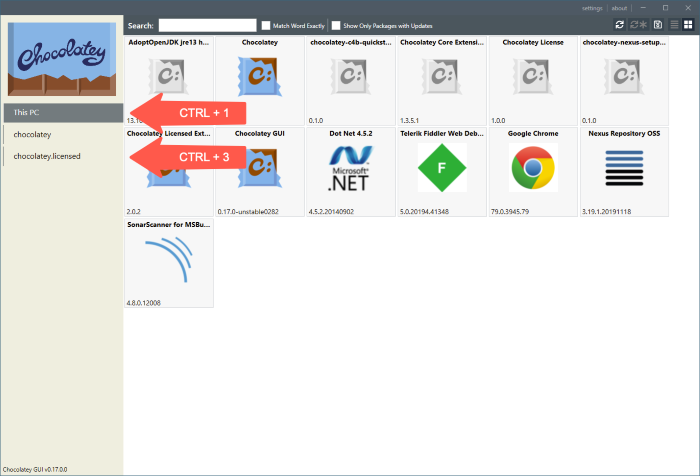
Disabling this feature will stop these navigations from being possible using these keyboard shortcuts, but they can still be navigated to using the mouse in the normal way.
NOTE
Keyboard bindings are only supported for the first 9 sources. Trying to press
CTRL + 1 + 0for navigating to a tenth source will not work.
Resources
Below is a short video which shows this feature in action:
Example
This feature can be enabled, for the currently logged in user, by running the following command:
chocolateyguicli feature enable --name="'UseKeyboardBindings'"
This feature can be disabled, for the currently logged in user, by running the following command:
chocolateyguicli feature disable --name="'UseKeyboardBindings'"
Or, to enable/disable it globally at the machine level, run the following commands:
chocolateyguicli feature enable --name="'UseKeyboardBindings'" --global
chocolateyguicli feature disable --name="'UseKeyboardBindings'" --global
Default Value
The default value for this feature is enabled.
Availability
The ability to control this feature from the Chocolatey GUI Settings screen has existed since Chocolatey GUI v0.17.0.
The ability to control this feature from the command line using chocolateyguicli has existed since Chocolatey GUI
v0.17.0.