Default to Tile View for Remote Source
Default to Tile View for Remote Source
By default (starting with version 0.18.0), Chocolatey GUI uses a tile view to show all of the packages that are currently available on the remote sources that have been configured. As a result, you will see a screen similar to the following when first starting the application and clicking on a remote source:
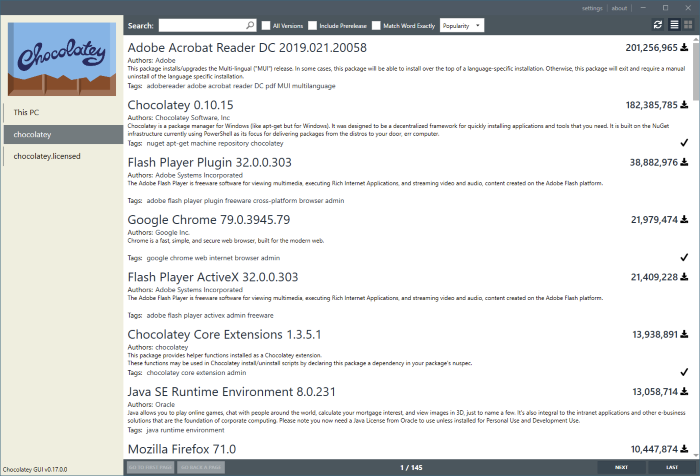
It is possible to toggle between the list view and a tile view for the packages that are available on a remote source using the buttons at the top right hand corner of the application, but it you prefer to see the list view by default, then you can enable it with this feature. As a result, you will see something like the following when first starting the application and clicking on a remote source:
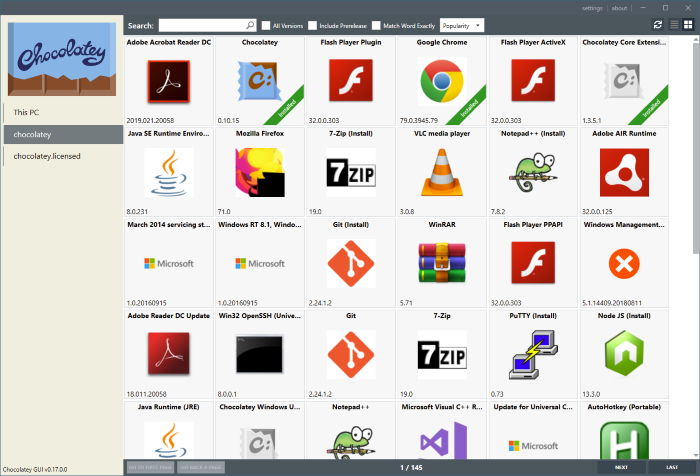
Resources
Below is a short video which shows this feature in action:
Example
This feature can be enabled, for the currently logged in user, by running the following command:
chocolateyguicli feature enable --name="'DefaultToTileViewForRemoteSource'"
This feature can be disabled, for the currently logged in user, by running the following command:
chocolateyguicli feature disable --name="'DefaultToTileViewForRemoteSource'"
Or, to enable/disable it globally at the machine level, run the following commands:
chocolateyguicli feature enable --name="'DefaultToTileViewForRemoteSource'" --global
chocolateyguicli feature disable --name="'DefaultToTileViewForRemoteSource'" --global
Default Value
As of version 0.18.0 of Chocolatey GUI, the default value for this feature is enabled.
Availability
The ability to control this feature from the Chocolatey GUI Settings screen has existed since Chocolatey GUI v0.16.0.
The ability to control this feature from the command line using chocolateyguicli has existed since Chocolatey GUI
v0.17.0.