Default To Dark Mode
Default To Dark Mode
By default, Chocolatey GUI uses a light mode for all of its user interface. As a result, you will see a screen similar to the following when first starting the application:
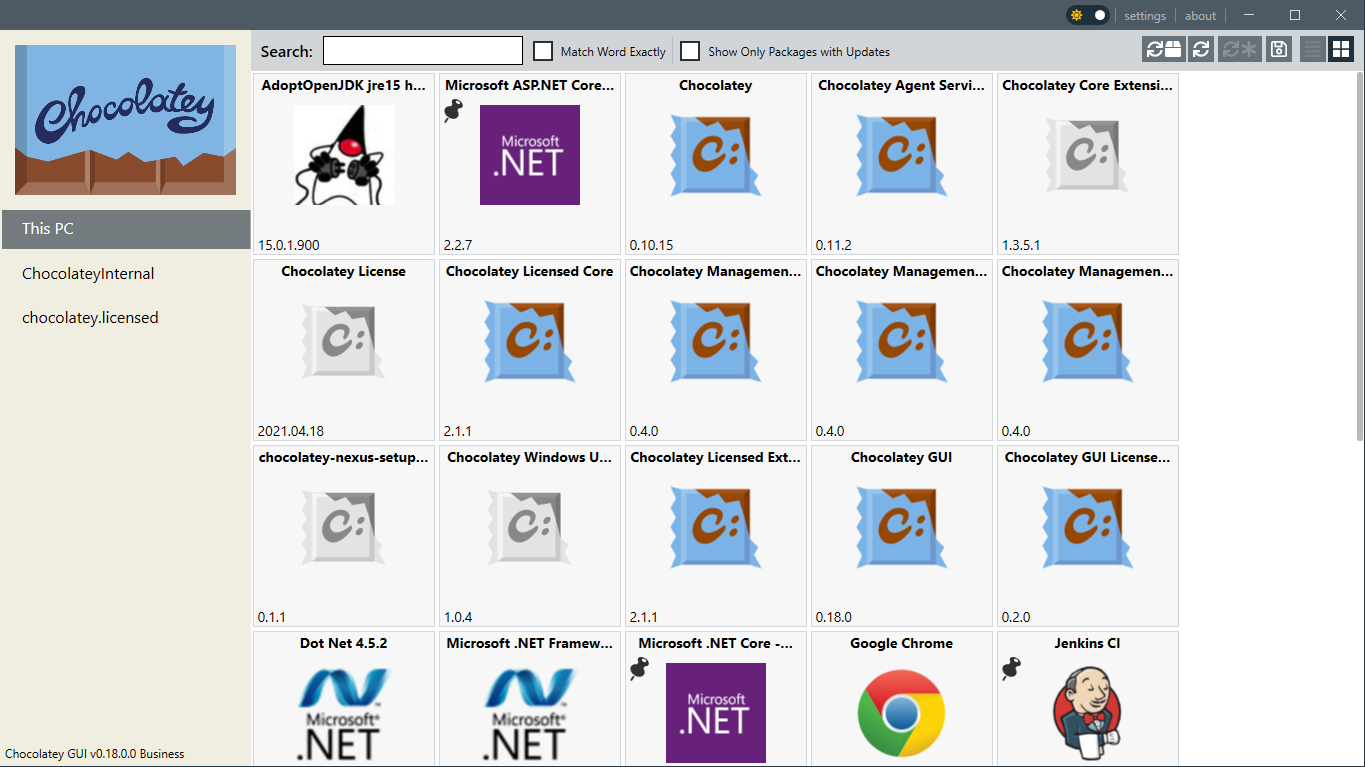
It is possible to toggle between a light and dark mode for the application using the buttons at the top right hand corner of the application, but if you prefer to see the dark mode by default, then you can enable it with this feature. As a result, you will see something like the following when first starting the application:
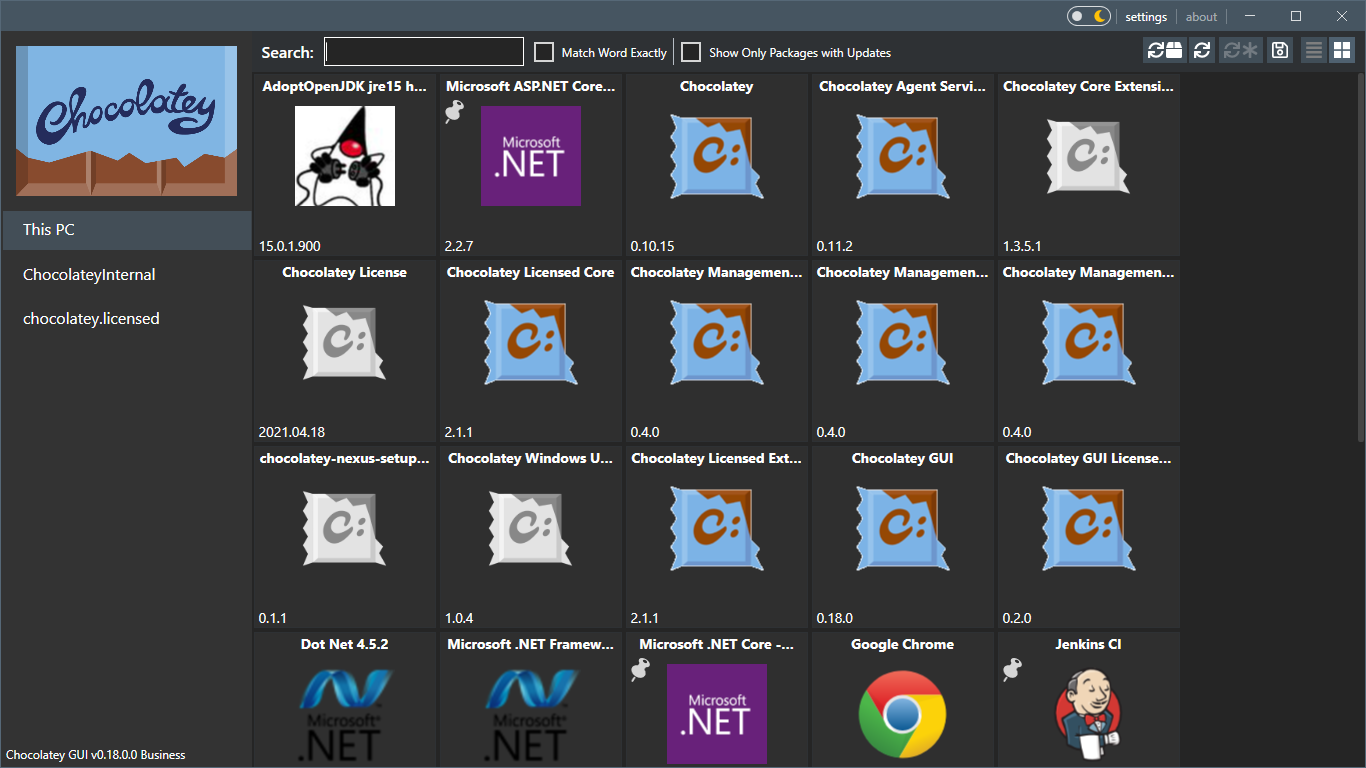
Resources
Below is a short video which shows this feature in action:
Example
This feature can be enabled, for the currently logged in user, by running the following command:
chocolateyguicli feature enable --name="'DefaultToDarkMode'"
This feature can be disabled, for the currently logged in user, by running the following command:
chocolateyguicli feature disable --name="'DefaultToDarkMode'"
Or, to enable/disable it globally at the machine level, run the following commands:
chocolateyguicli feature enable --name="'DefaultToDarkMode'" --global
chocolateyguicli feature disable --name="'DefaultToDarkMode'" --global
Default Value
The default value for this feature is disabled.
Availability
The ability to control this feature from the Chocolatey GUI Settings screen has existed since Chocolatey GUI v0.18.0.
The ability to control this feature from the command line using chocolateyguicli has existed since Chocolatey GUI
v0.18.0.