Software
Software
Chocolatey Central Management gives you direct visibility into the software packages in use in your organization, making it easy to see which machines are out of date and may need packages updated. Software packages can be viewed in the context of the organization as a whole, or in the context of an individual computer.
The main Software page can be accessed from the Central Management dashboard via the menu entry in the left-hand sidebar.
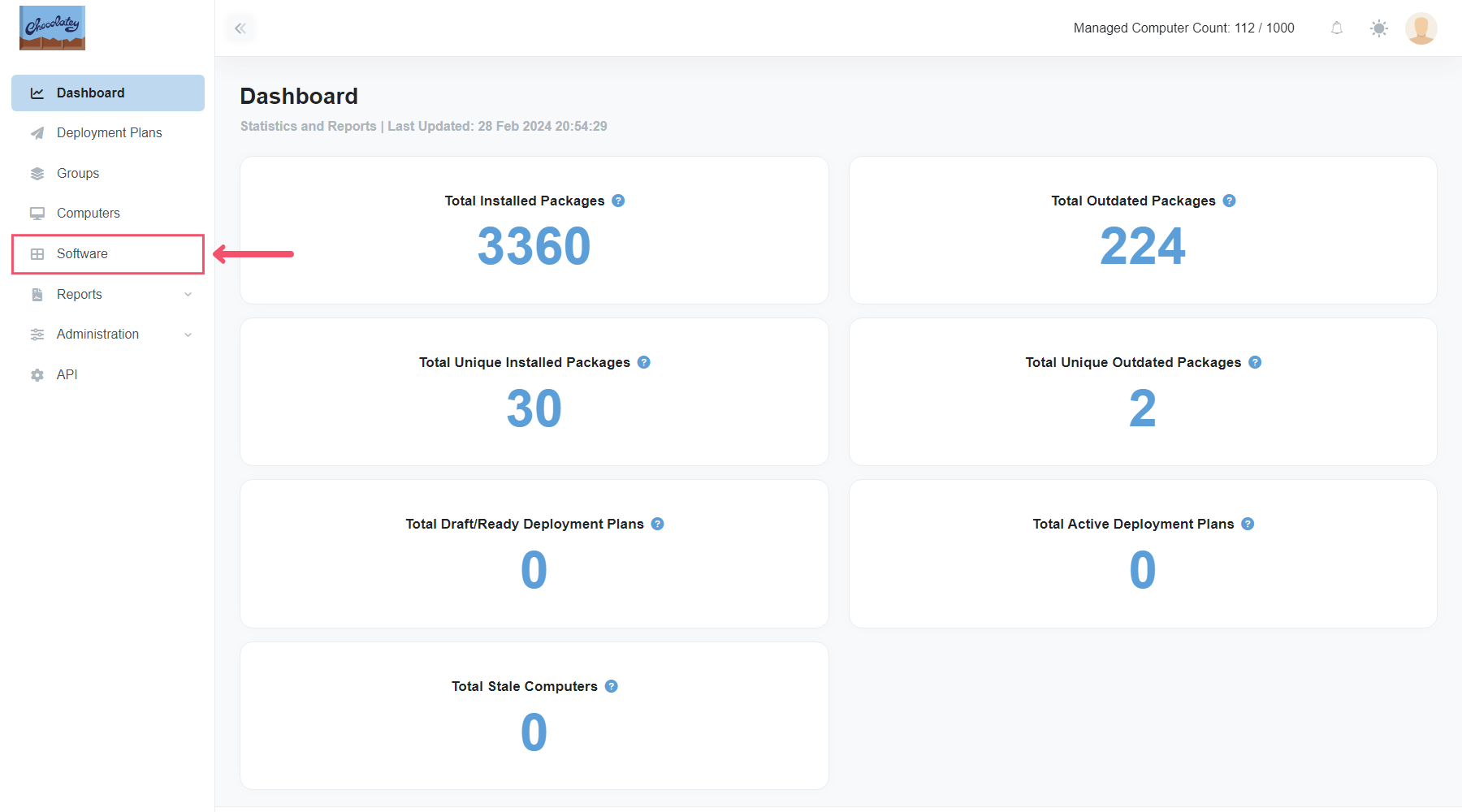
Main Page
The Software main page lists all installed software in any computers that have checked in to Central Management, including version information and whether the package is outdated (has a newer version available).
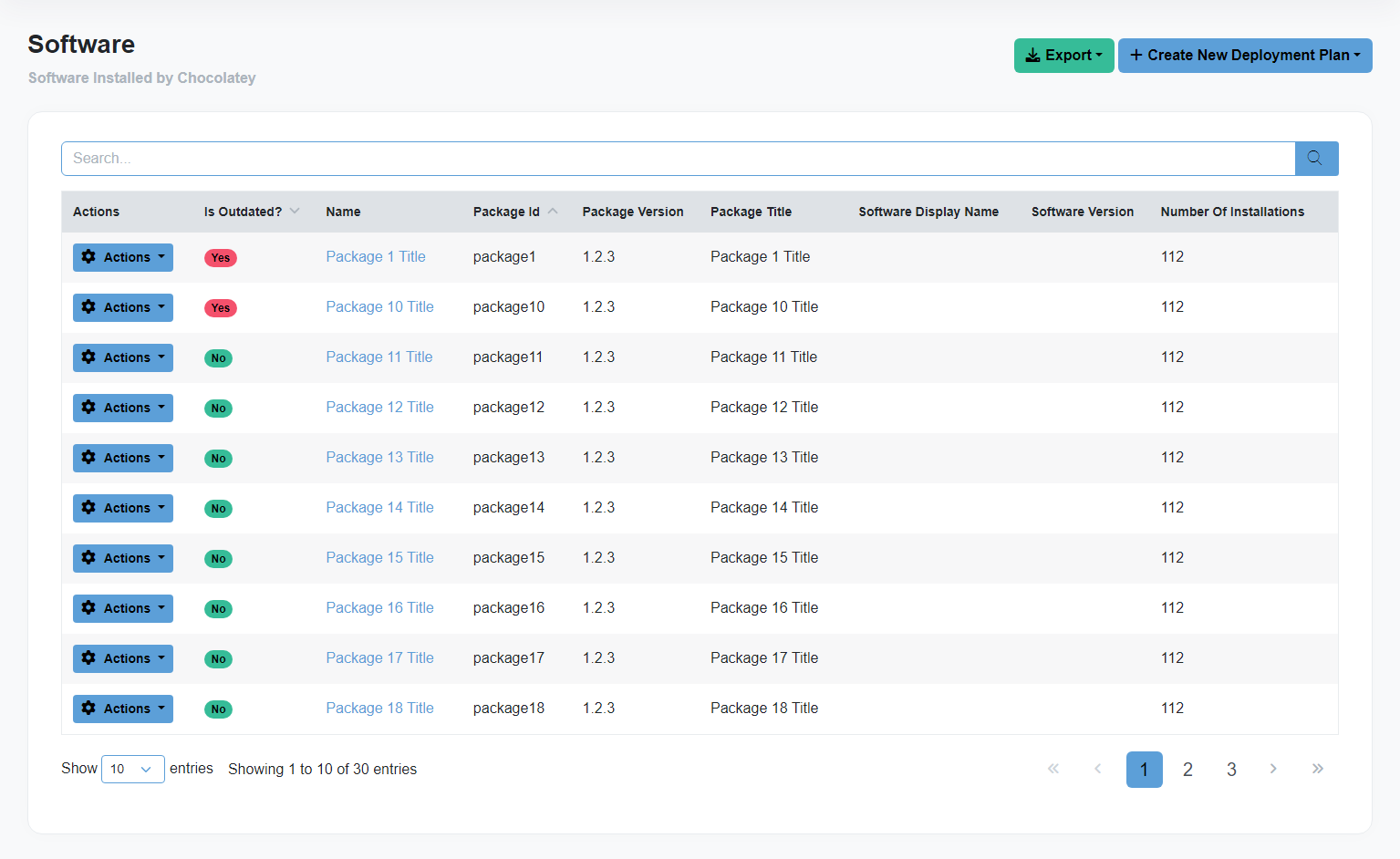
Upgrade Individual Software
In the leftmost column of the Software table you will find an Actions button which will display an Upgrade option on outdated Software.
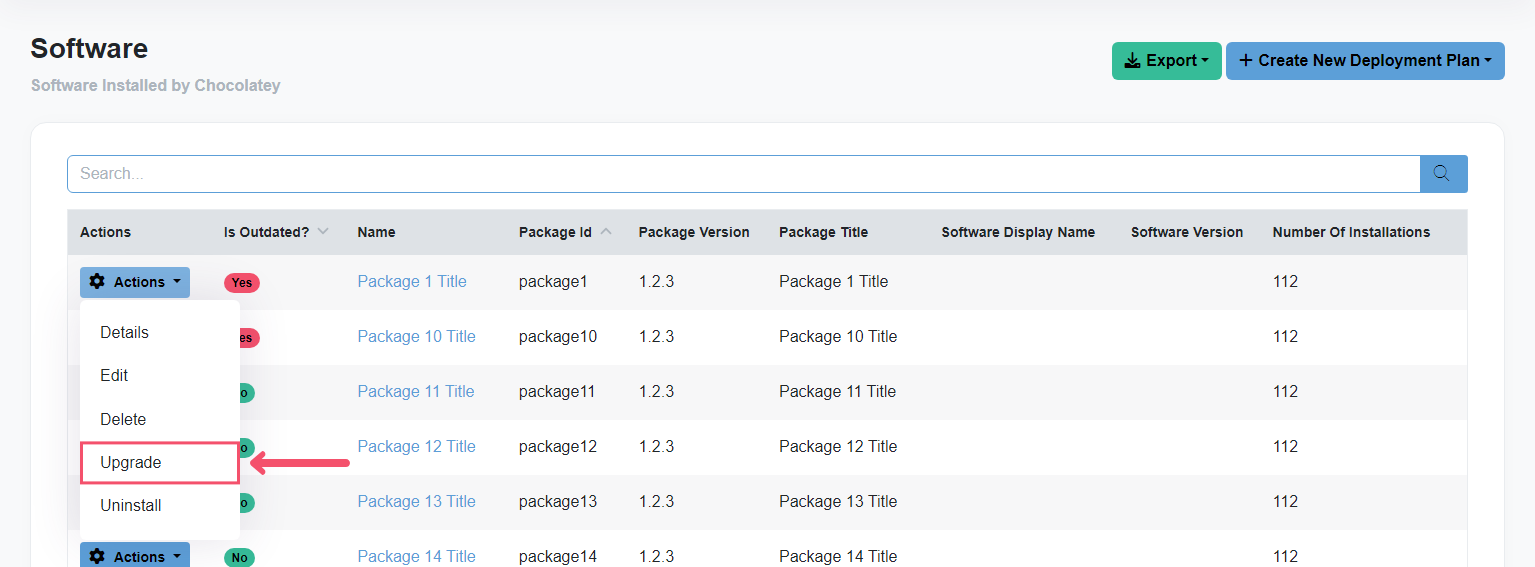
Clicking this option will create a New Deployment Plan. This Deployment Plan will create one Deployment Step with a Temporary Group that contains all the Computers the outdated Software is currently installed on.
From here, the Deployment Plan can be edited and deployed as outlined in the Deployment Plans documentation.
Uninstall Individual Software
In the leftmost column of the Software table you will find an Actions button which will display an Uninstall option.
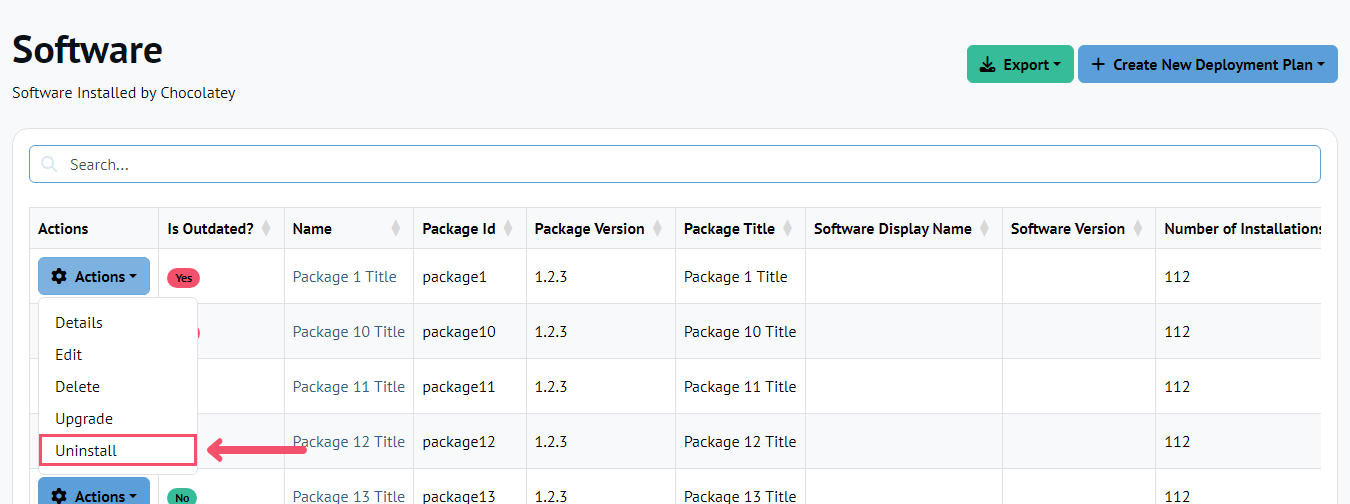
Clicking this option will create a New Deployment Plan. This Deployment Plan will create one Deployment Step with a Temporary Group that contains all the Computers the Software is currently installed on.
From here, the Deployment Plan can be edited and deployed as outlined in the Deployment Plans documentation.
Upgrade All Software
From the Software main page, click the Create Deployment Plan button and select the Upgrade Outdated Software option.
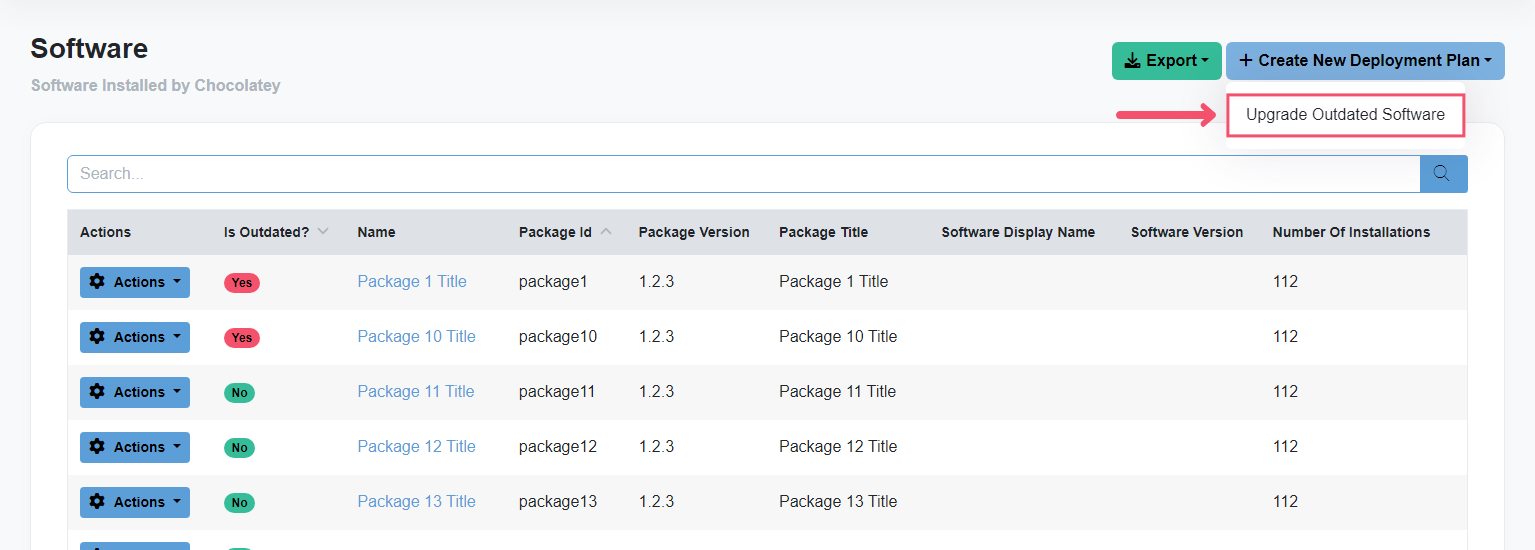
Clicking this option will create a New Deployment Plan. This Deployment Plan will contain one Deployment Step per outdated piece of Software.
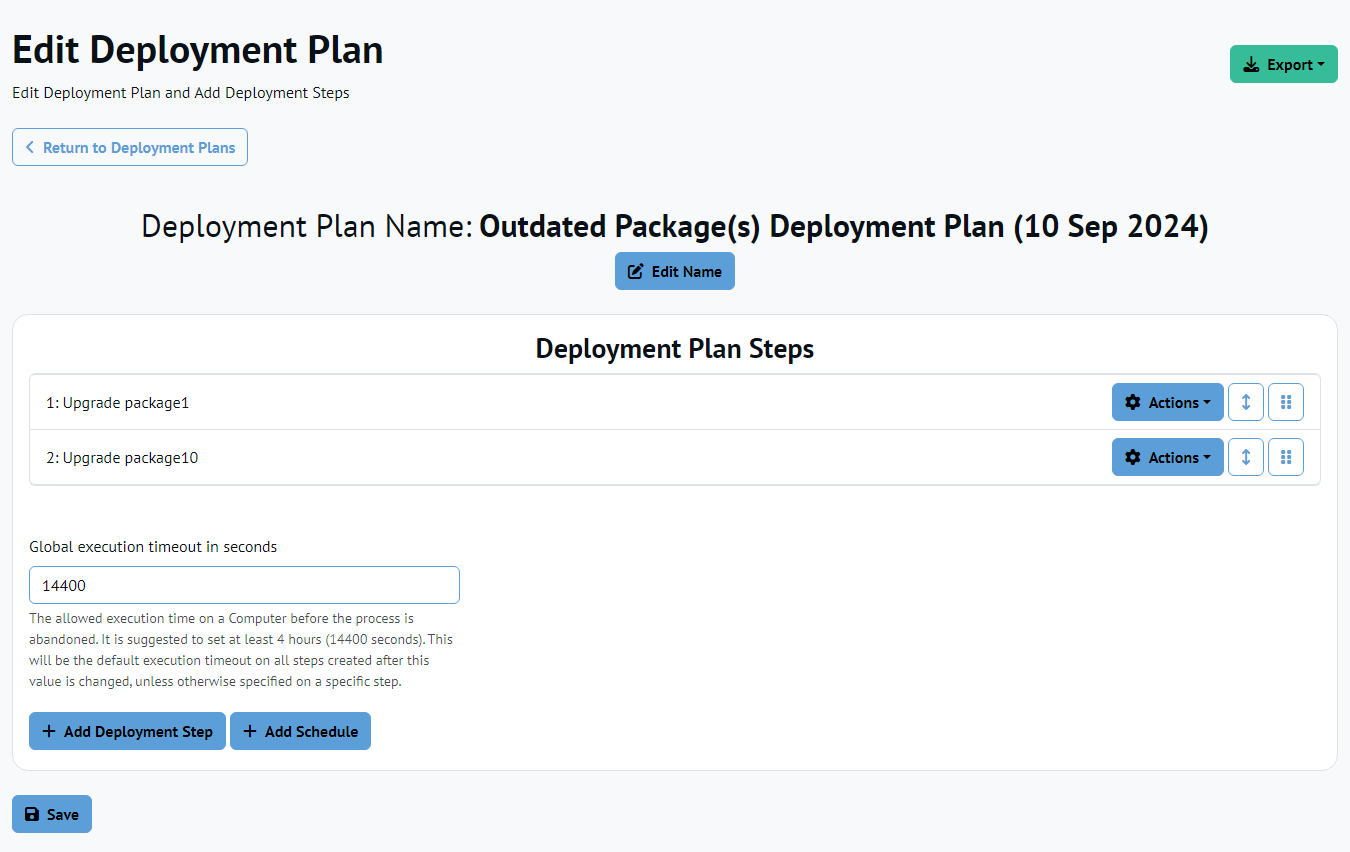
Each Deployment Step will create a Temporary Group that contains all the Computers the Software is currently installed on.
From here, the Deployment Plan can be edited and deployed as outlined in the Deployment Plan documentation.
Software Details
In the leftmost column of the Software table you will find an Actions button which will display a Details option. Clicking this option will take you to the Software Details page.
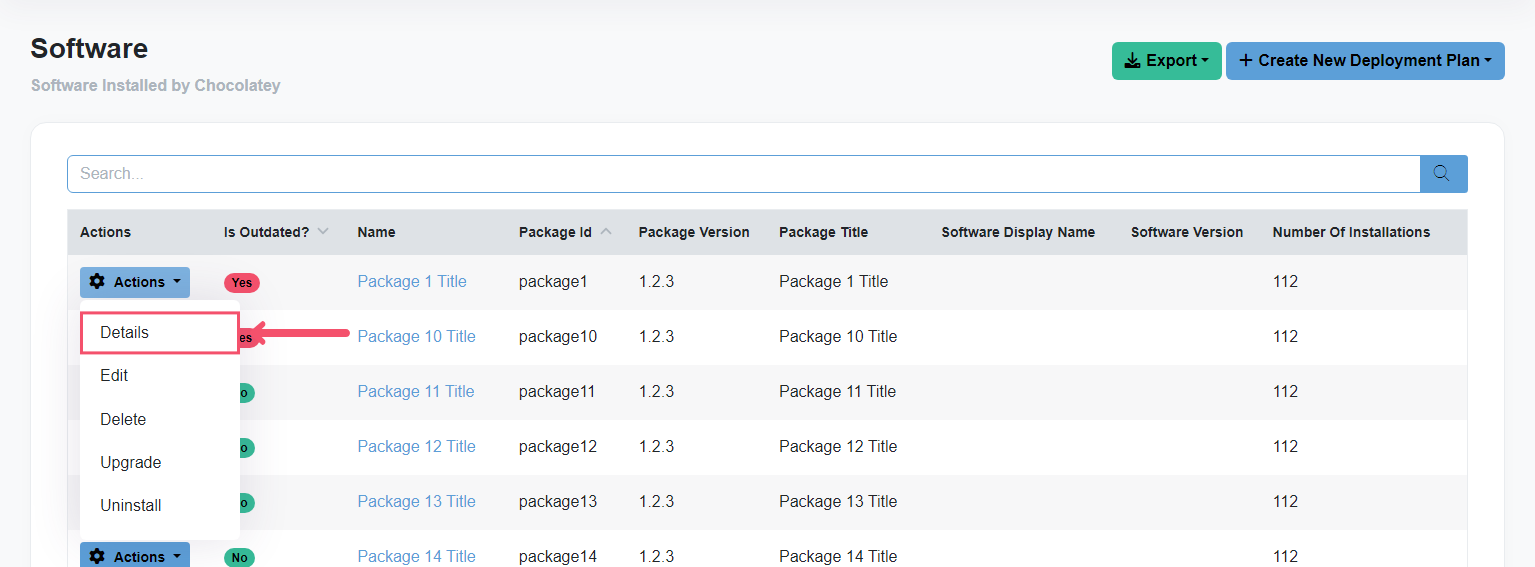
On the Software Details page, you’ll find a searchable list of all computers that currently have the package installed, as well as a more verbose view of the package information.
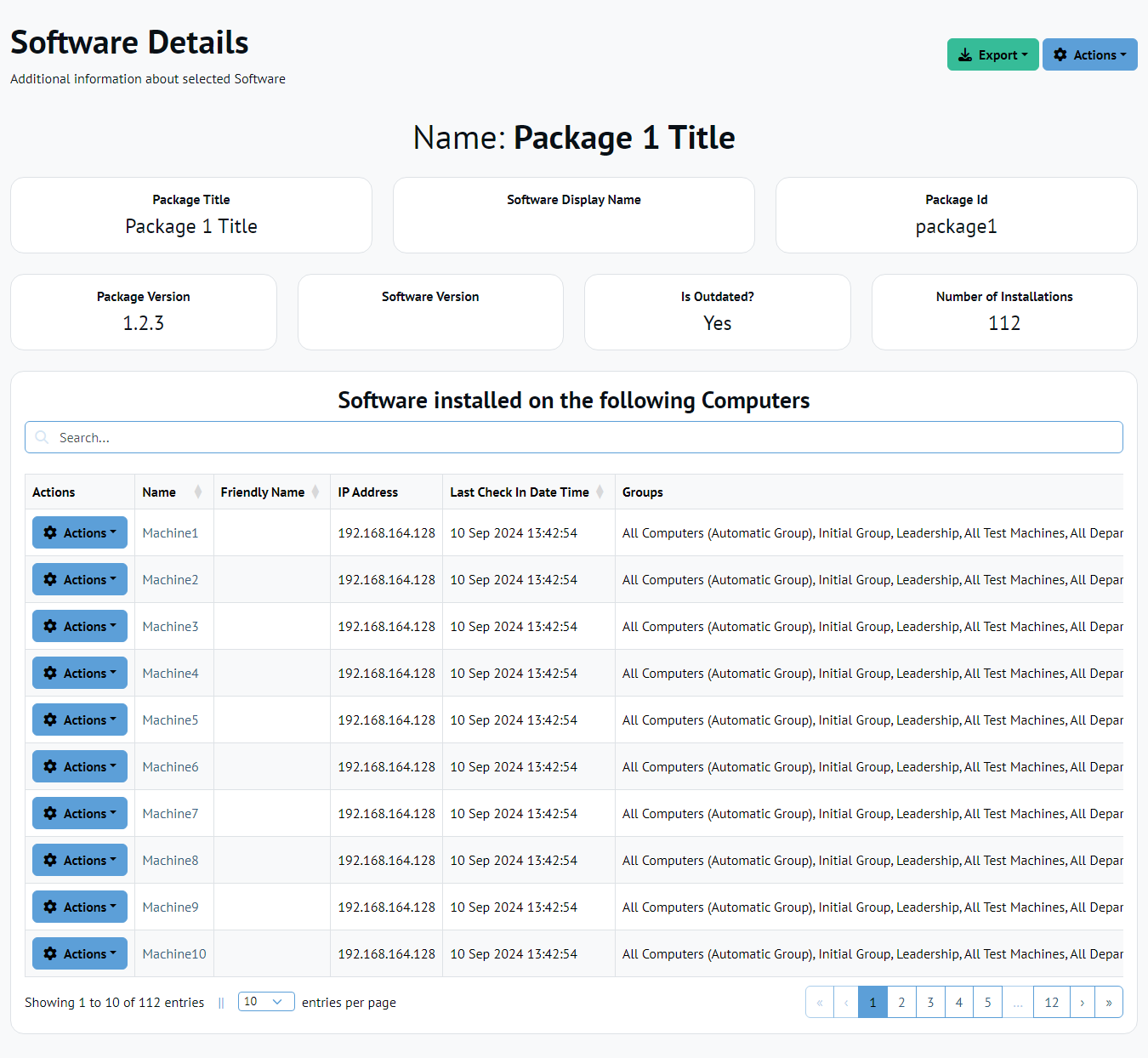
Upgrade Individual Software
From the Software Details page of an outdated Software, click the Actions button and select the Upgrade Software option.
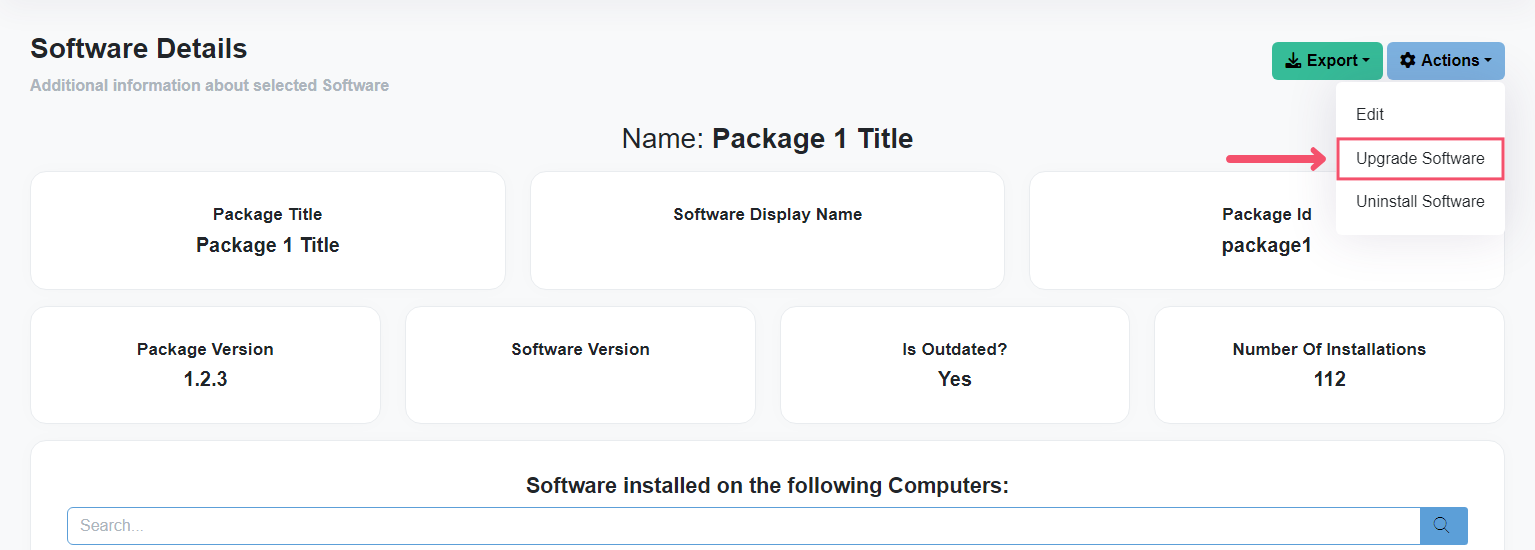
Clicking this option will create a New Deployment Plan. This Deployment Plan will create one Deployment Step with a Temporary Group that contains all the Computers the Software is currently installed on.
From here, the Deployment Plan can be edited and deployed as outlined in the Deployment Plan documentation.
Uninstall Individual Software
From the Software Details page, click the Actions button and select the Uninstall Software option.
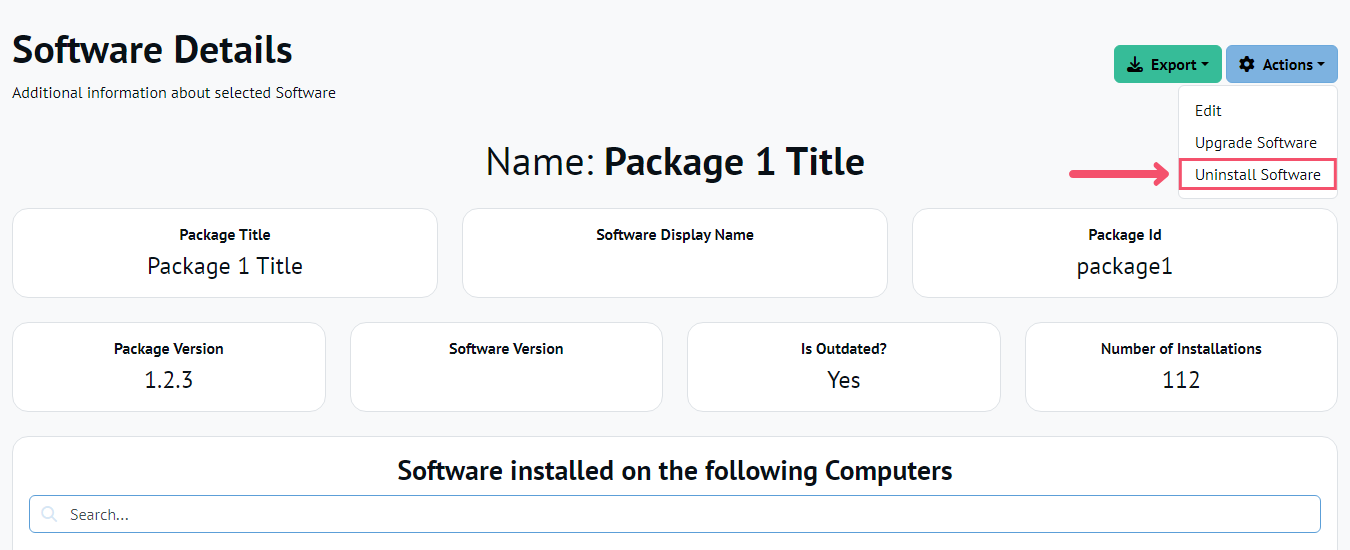
Clicking this option will create a New Deployment Plan. This Deployment Plan will create one Deployment Step with a Temporary Group that contains all the Computers the Software is currently installed on.
From here, the Deployment Plan can be edited and deployed as outlined in the Deployment Plan documentation.