General
General
Dark/Light Mode
NOTE
This feature is available in Chocolatey Central Management starting with version 0.10.0.
Once signed into the Chocolatey Central Management website, you can select whether you want to use a dark or a light mode across all the web pages. This select is made using the button at the top right hand corner, as shown in the next screenshot.
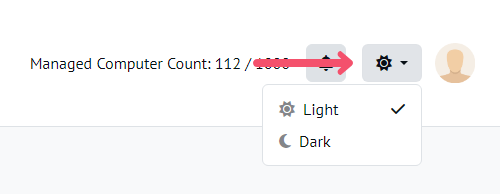
The selection that is made here is persisted, meaning that it will be remembered after you sign out of the Chocolatey Central Management website.
Dashboard in Dark Mode
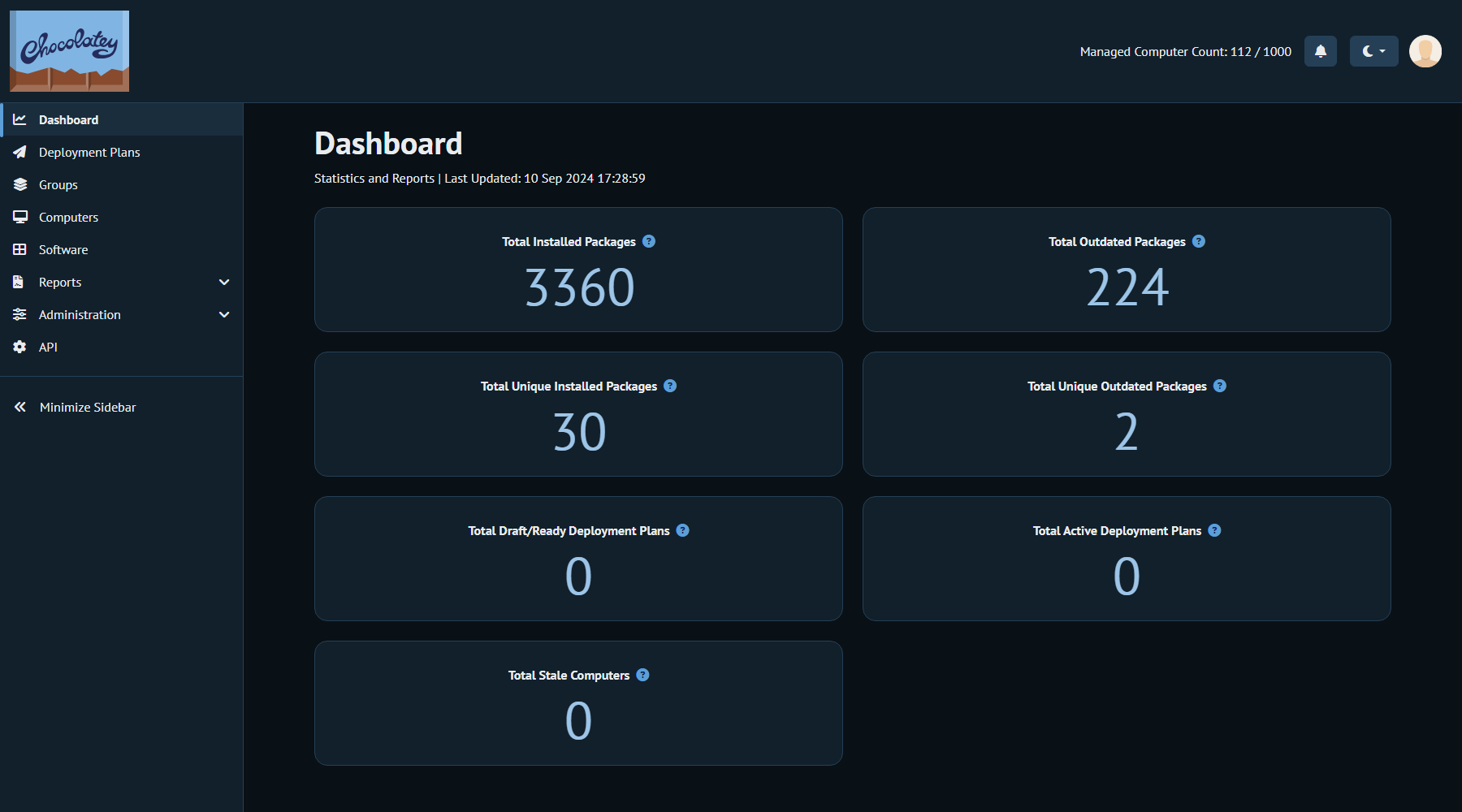
Dashboard in Light Mode
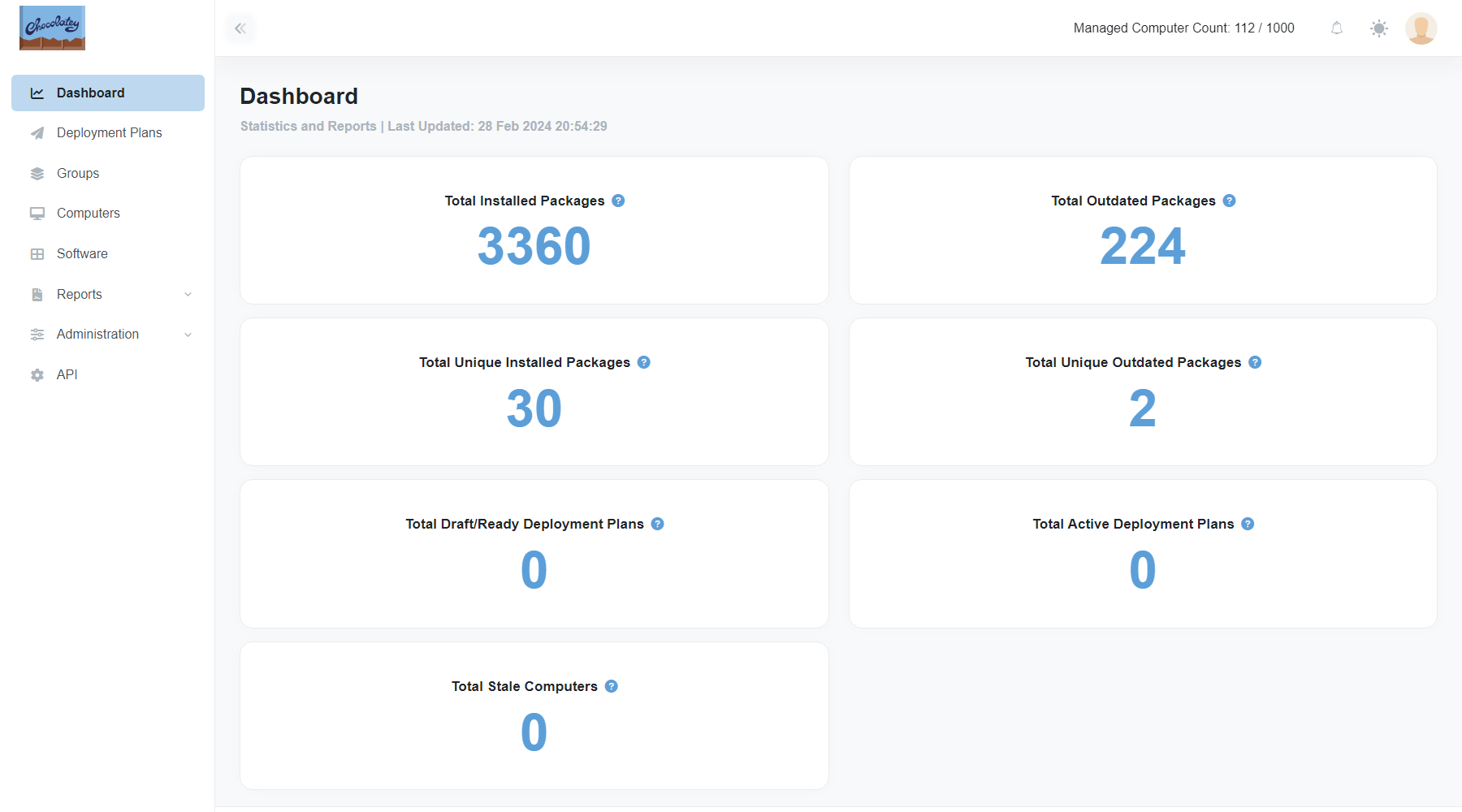
Remembered number of table entries
NOTE
This feature is available in Chocolatey Central Management starting with version 0.10.0.
Across the various pages within the Chocolatey Central Management website, there are a number of different tables. Showing, for example, all the Computers that are currently reporting into Chocolatey Central Management service, or all of the Deployment Plans that have been created. For each of these tables, it is possible to select the number of entries that you want to see in the table. The selection will be remembered between logged in sessions to the Chocolatey Central Management website (assuming you are using the same browser).
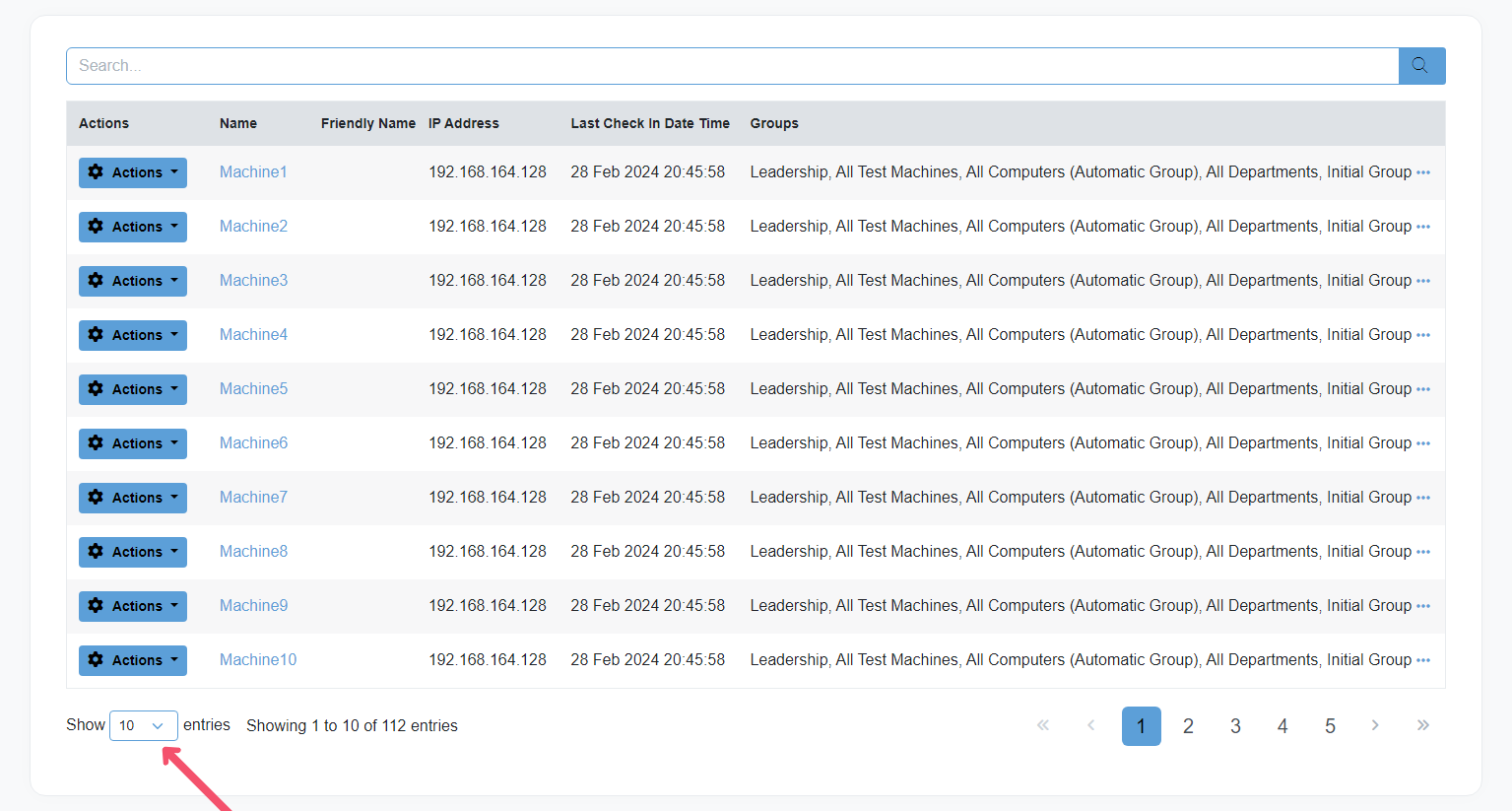
License Expiration Warning
NOTE
This feature is available in Chocolatey Central Management starting with version 0.10.0.
When your Chocolatey license is approaching its expiration date, a new banner will be shown on the Dashboard screen once you sign into the Chocolatey Central Management website.
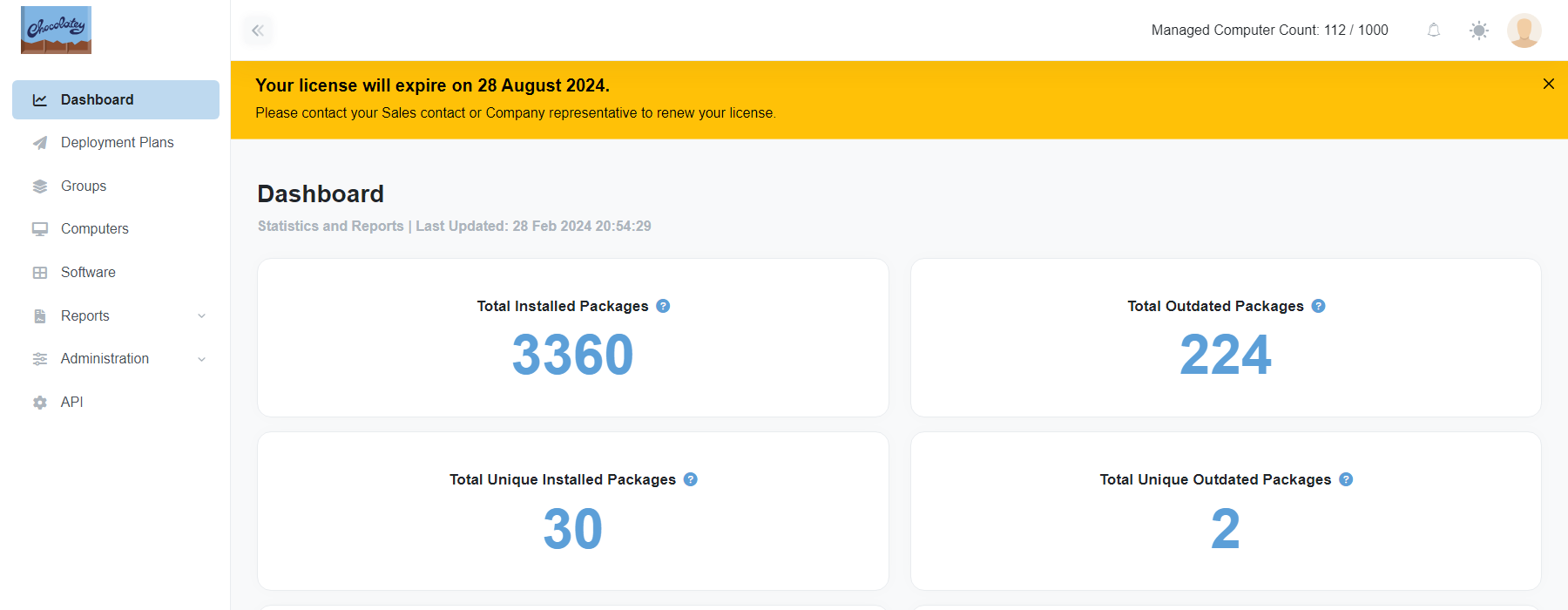
For a normal license, this will start showing when there are 90 days remaining on your license.
For a trial license, this will start showing when there are 7 days remaining on your license.
It is possible to dismiss this warning using the “x” on the far right of the banner, however, the banner will re-appear again in 2 days’ time to remind you. This will repeat until the license is renewed, or until the license expires.
Accessibility for Date Time Pickers
Chocolatey Central Management uses the Tempus Dominus component for date and time selection. For detailed keyboard navigation instructions, refer to the Tempus Dominus documentation.