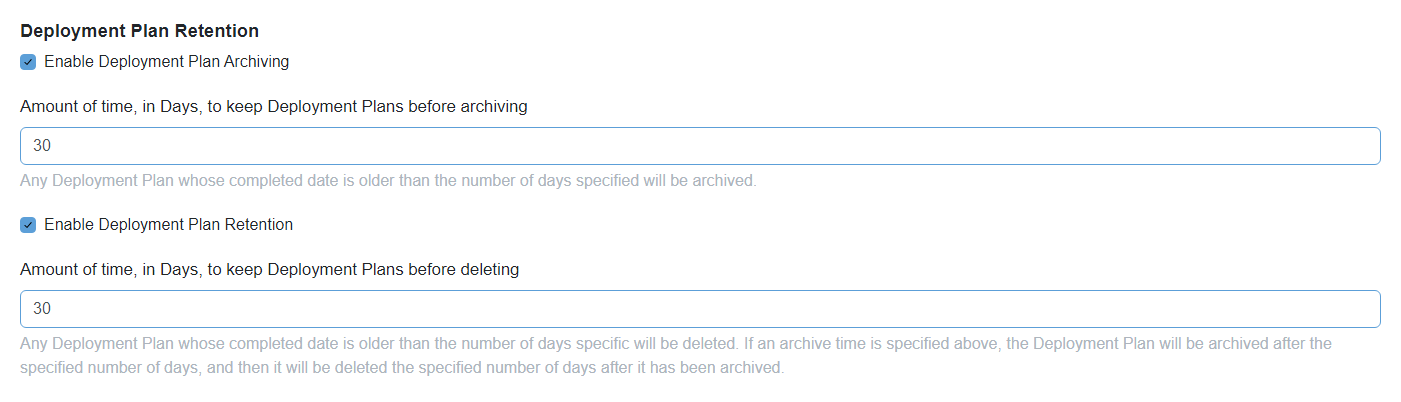Retention Policies
Retention Policies
Chocolatey Central Management has a number of settings that allow you to adjust various retention periods. By default, only the Audit Retention policy is enabled.
If you want to change these settings, follow these steps:
-
Open the Chocolatey Central Management Site in the browser.
-
Login with the
ccmadminuser. -
In the left sidebar menu click on Administrationand then Settings.
-
Click on the Retention Policies tab.
-
Modify the settings as required
-
Click the Save all button at the bottom left of the page to save your settings.
As noted in the User Interface, any modifications to this section of the settings will require the Web Application to be restarted. This can be completed by doing the following:
- Get direct access to the machine that is hosting the Chocolatey Central Management Web Application
- Open an administrative PowerShell session
- Run the following commands:
Get-Process -Name "ChocolateySoftware.ChocolateyManagement.Web.Mvc" -ErrorAction SilentlyContinue | Stop-Process -Force Stop-Website -Name ChocolateyCentralManagement Restart-WebAppPool -Name ChocolateyCentralManagement Start-Website -Name ChocolateyCentralManagement
Audit Retention
WARNING
BREAKING CHANGE
This feature was added, as a breaking change, in version 0.6.0 of Chocolatey Central Management. Audit Retention is enabled by default, and will immediately start truncating the audit log table as soon as it is installed. If you require keeping all audit logs, we would recommend that you first back up the Chocolatey Central Management database before applying the new version.
In an attempt to control the size of the Chocolatey Central Management database, it is possible to control the retention policy for the audit logs table within the application.
By default, Audit Retention is enabled, and any logs that are older than 30 days will automatically be removed.

Stale Computer Retention
NOTE
This feature is available in Chocolatey Central Management starting with version 0.10.0.
In Chocolatey Central Management, a stale computer is one which hasn’t reported in for a long period of time. This could be perfectly normal, but it could also be a sign that this computer is no longer active, and should be removed. This is something that can be done manually, given the correct permissions, from the computers page, however, enabling this setting automatically removes stale computers from Chocolatey Central Management.
By default, Stale Computer Deletion is disabled. When it is enabled, computers that haven’t reported into Chocolatey Central Management within the set timeframe (the default is 365 days) will be removed.

Deployment Plan Retention
NOTE
This feature is available in Chocolatey Central Management starting with version 0.11.0.
Chocolatey Central Management has the ability to automatically archive or delete Deployment Plans that have reached a completion state.
By default, Deployment Plan Retention is disabled for both archiving and deleting. When it is enabled, Deployment Plans that have completed beyond the set timeframe (the default is 30 days) will be archived, or deleted. If both archive and delete are enabled, the delete period will be considered the combination of the archive and the delete.