Roles
Roles
Chocolatey Central Management’s roles are the basis for setting collections of permissions that can be assigned to specific users within Chocolatey Central Management.
Roles can be accessed by going to Administration on the left-hand navigation and selecting roles.
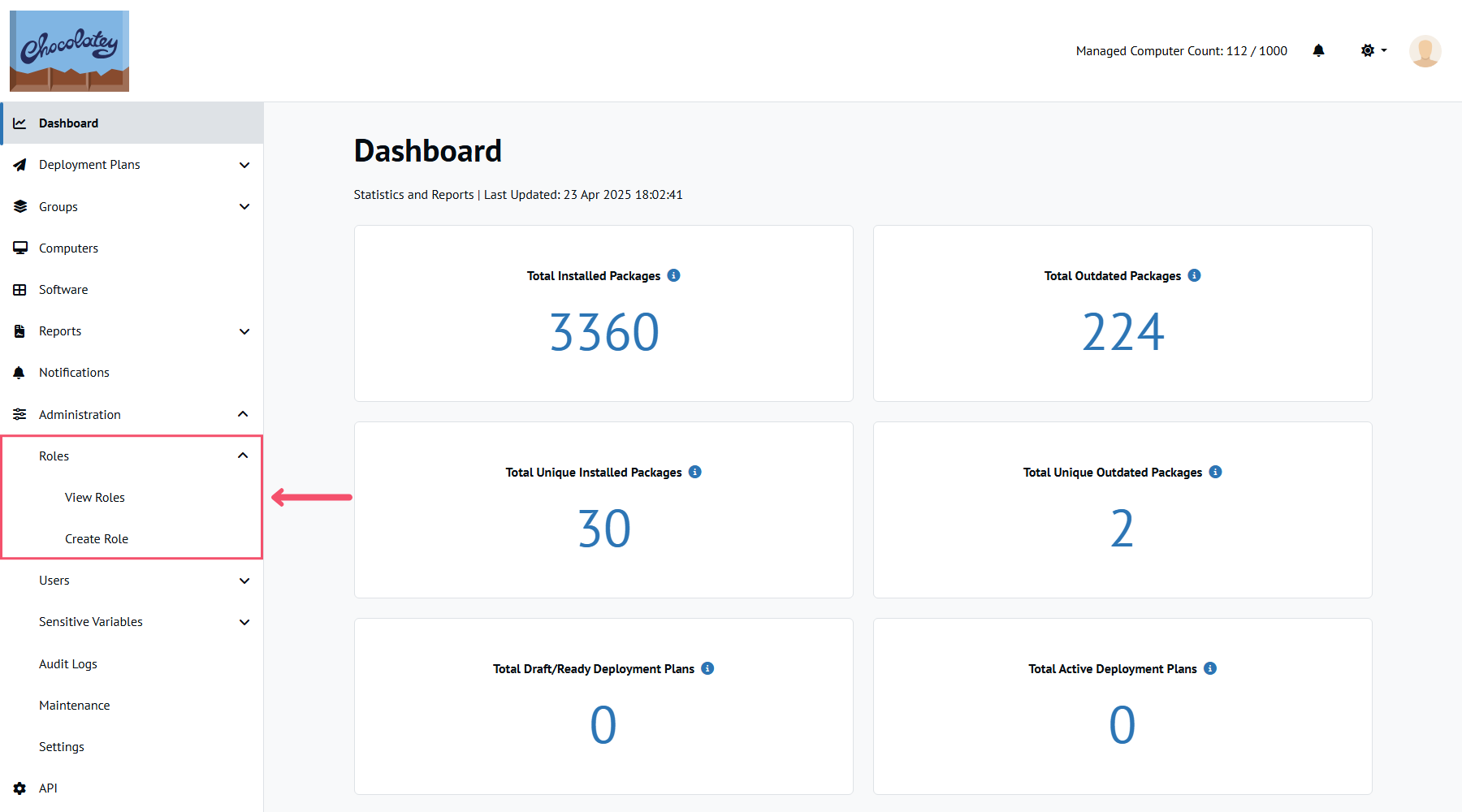
Creating a Role
From the Chocolatey Central Management dashboard, select Administration then Roles from the left sidebar and select the Create Role option.
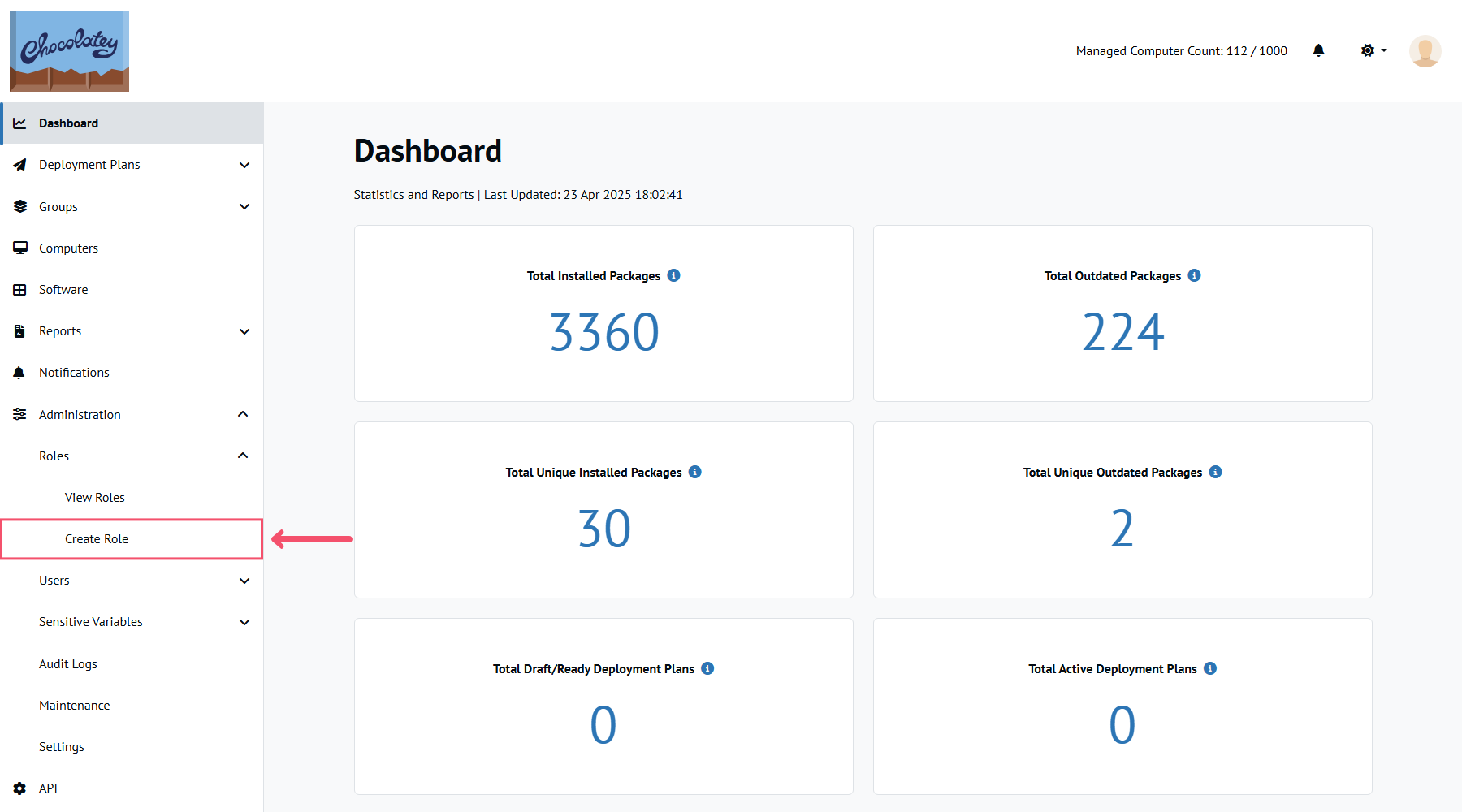
You will then be presented with the Role properties tab where you can enter the name for the new role. You also have the option to make your new role the Default which will be added to all new users by default.
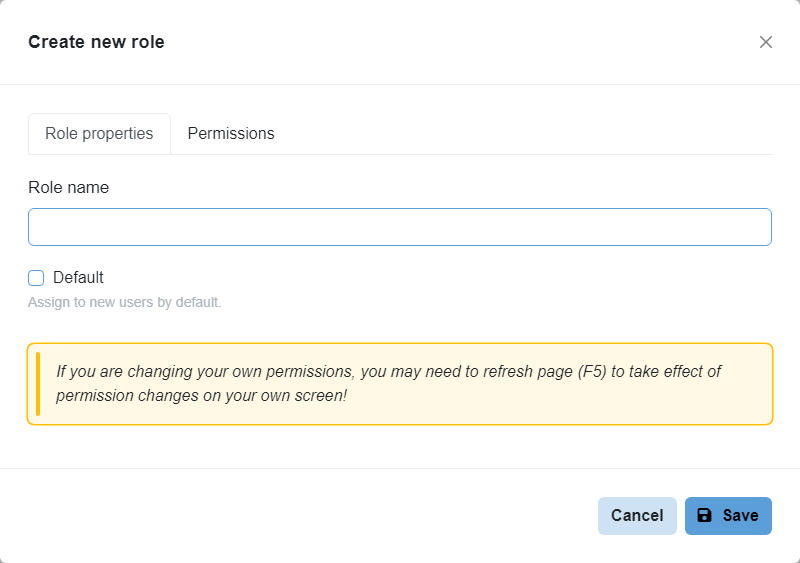
Next you’ll want to click over to Permissions. This tab will allow you to select what specific permissions you wish to give your new role.
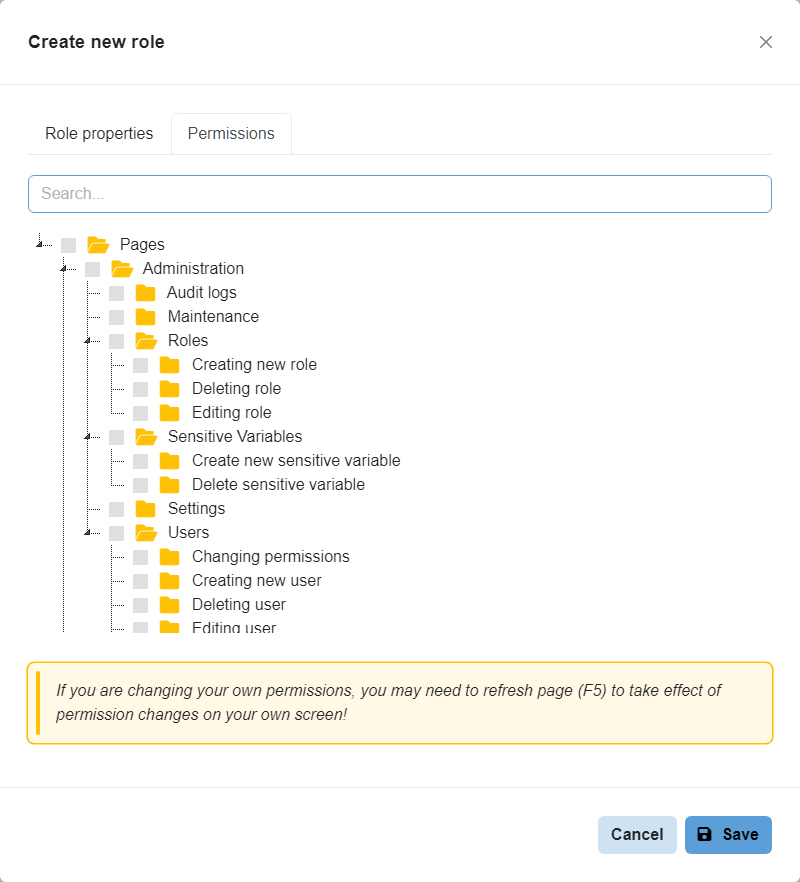
Click Save to close the modal and create the new role.
Editing a Role
NOTE
If you do not see the Edit menu entry or the Actions buttons, please see your Administrator to determine if your account has the Edit Roles permission.
On the main Roles page, find the role you want to edit. You can also use Select permissions (0) to filter the Roles listed based on them having the permissions you select.
Select the Actions button on the left-hand side of the role, and then select Edit to open the Edit Group modal.
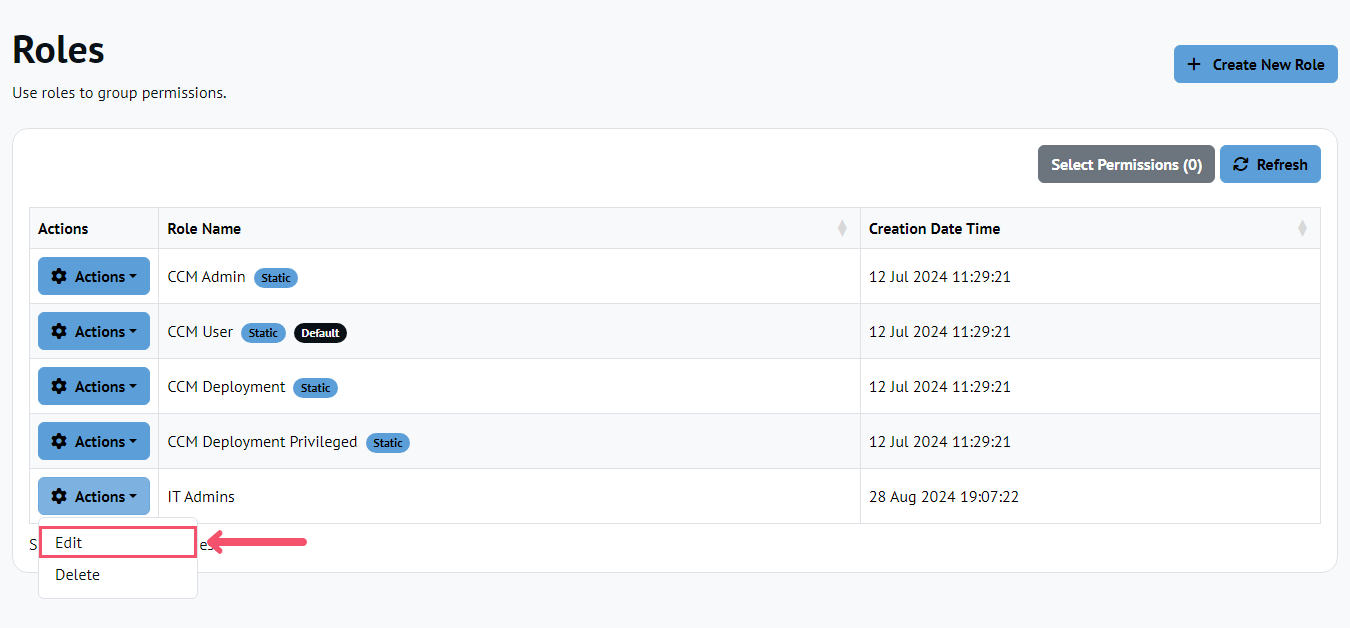
From the Edit Role modal, you can modify the name, set it to be the Default role, and edit its permissions.
Deleting a Role
NOTE
If you do not see the Delete menu entry or the Actions buttons, please see your Administrator to determine if your account has the Edit Roles permissions.
Roles labelled Built-in role cannot be deleted.
You cannot delete a Role if the account you are using also has the Role assigned to it.
On the main Roles page, find the role you want to delete. You can also use Select permissions (0) to filter the roles listed based on permission. Similar to the Edit Role action, select the Actions button on the left-hand side of the role, and select Delete. You will be prompted to confirm the deletion.
Pre-Configured Roles
When first browsing to the Roles page, you’ll be presented with 4 pre-configured roles that are built-in to Chocolatey Central Management.
- CCM Admin
- CCM User
- CCM Deployment
- CCM Deployment Privileged
These pre-configured roles are labeled Built-in role and cannot be deleted. They can however be edited by name, default role selection, and permissions.
We recommend you review the permissions these roles have. Then edit them, if needed, to work within your environment.