C4B Quick Start Guide
C4B Quick Start Guide
Welcome to the Chocolatey for Business (C4B) Quick-Start Guide! This guide will walk you through the basics of configuring a C4B Server on your VM infrastructure of choice. This includes:
- The Chocolatey Licensed components
- A NuGet V3 Repository (Nexus)
- Chocolatey Central Management (CCM)
- An Automation Pipeline (Jenkins)
NOTE
This quick-start guide is intended for customers who have recently purchased Chocolatey for Business (C4B), or are evaluating C4B as part of a proof-of-concept. It is opinionated, and thus illustrates only one method of setting up your Chocolatey environment. Our goal is to get you up-and-running smoothly and efficiently in order to fully test out the feature set. For a more exhaustive reference of possible setup scenarios, you may refer to the Organizational Deployment Documentation.
If you have any questions or would like to discuss more involved implementations, please feel free to reach out to your Chocolatey representative.
Let’s get started!
Components
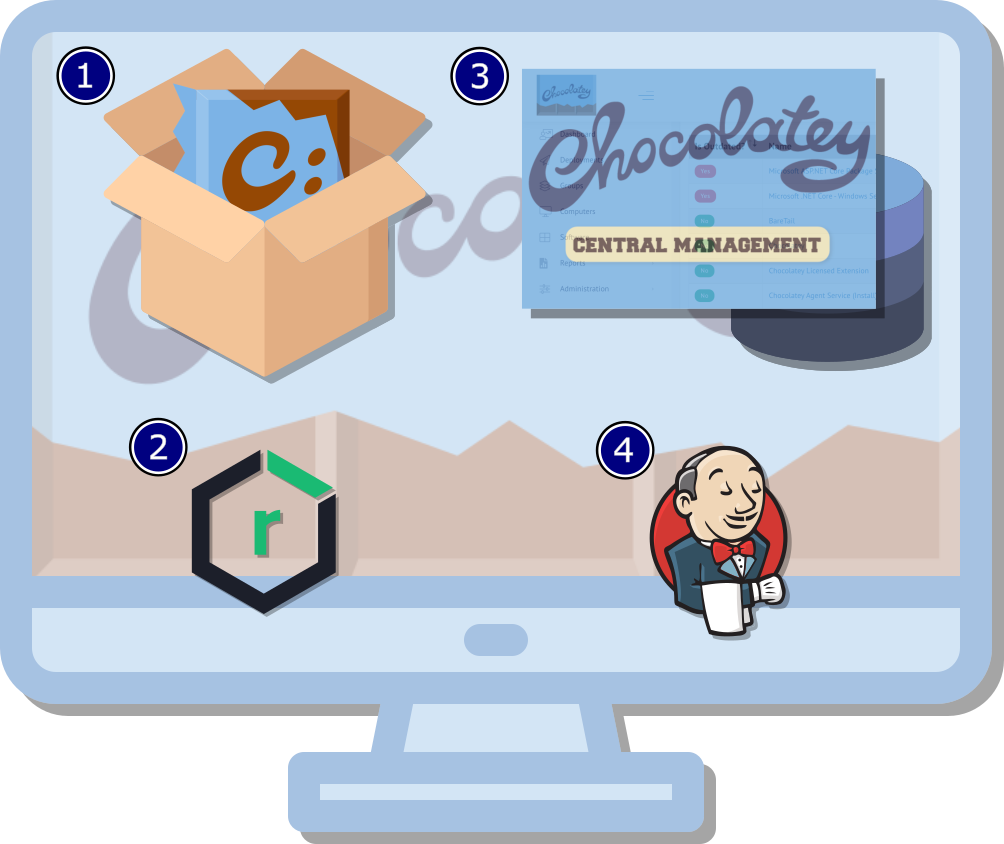
As illustrated in the diagram above, there are four main components to a Chocolatey for Business installation:
-
C4B Licensed components: A licensed version of Chocolatey includes:
- Installation of the Chocolatey OSS client package itself (
chocolatey) - Chocolatey license file (
chocolatey.license.xml) installed in the correct directory (ProgramData\chocolatey\license) - Installation of the Chocolatey Licensed extension (
chocolatey.extension), giving you access to features like Package Builder, Package Internalizer, etc. (full list here).
- Installation of the Chocolatey OSS client package itself (
-
NuGet V3 Repository Server App (Nexus): Chocolatey works best with a NuGet V3 repository. This application hosts and manages versioning of your Chocolatey package artifacts, in their enhanced NuGet package (.nupkg) file format. The quick start guide helps you setup Sonatype Nexus Repository Manager (OSS).
-
Chocolatey Central Management (CCM): CCM is the Web UI portal for your entire Chocolatey environment. Your endpoints check-in to CCM to report their package status. This includes the Chocolatey packages they have installed, and whether any of these packages are outdated. And now, with CCM Deployments, you can also deploy packages or package updates to groups of endpoints, as well as ad-hoc PowerShell commands. CCM is backed by an MS SQL Database. This guide will set up MS SQL Express for you.
-
Automation Pipeline (Jenkins): A pipeline tool will help you automate repetitive tasks, such checking for updates to a set of Chocolatey Packages from the Chocolatey Community Repository (CCR). If updates exist, the pipeline task will auto-internalize your list of packages, and push them into your NuGet repository for you. This guide will help you set up Jenkins as your automation pipeline.
Requirements
ATTENTION
The server used for your Chocolatey For Business environment should be a fresh, dedicated machine that serves no other purpose in your organization. Installation of C4B on a server running mission critical enterprise applications is NOT recommended.
Below are the minimum requirements for setting up your C4B server via this guide:
- Windows Server 2019+ (ideally, Windows Server 2022)
- 4+ CPU cores (more preferred)
- 16 GB+ RAM (8GB as a bare minimum; 4GB of RAM is reserved specifically for Nexus)
- 500 GB+ of free space for local NuGet package artifact storage (more is better, and you may have to grow this as your packages and versions increase)
- Open outgoing (egress) Internet access
- Administrator user rights
Installation
Step 0: Preparation of C4B Server
-
Provision your C4B server on the infrastructure of your choice.
-
Install all Windows Updates.
-
If you plan on joining this server to your Active Directory domain, do so now before beginning setup below.
-
If you plan to use a Purchased/Acquired or Domain SSL certificate, please ensure the CN/Subject value matches the DNS-resolvable Fully Qualified Domain Name (FQDN) of your C4B Server. Place this certificate in the
Local Machine > Trusted Peoplecertificate store, and ensure that the private key is exportable. -
Copy your
chocolatey.license.xmllicense file (from the email you received) onto your C4B Server.
DISCLAIMER
This guide utilizes code from a GitHub repository, namely: choco-quickstart-scripts. Though we explain what each script does in drop-down boxes, please do your due diligence to review this code and ensure it meets your Organizational requirements.
Offline Install
If your C4B server does not have unrestricted access to the internet, you can download the
choco-quickstart-scriptsrepository to a Windows machine that is connected to the internet and runOfflineInstallPreparation.ps1. This will use Chocolatey to save all of the required assets into the repository folder, which can then be transferred to the target C4B server.
- Download choco-quickstart-scripts by clicking here.
- Unzip it, e.g.:
Expand-Archive -Path ~\Downloads\choco-quickstart-scripts-main.zip -DestinationPath ~\Downloads\choco-quickstart-scripts.- Run the OfflineInstallPreparation script, e.g.:
~\Downloads\choco-quickstart-scripts\choco-quickstart-scripts-main\OfflineInstallPreparation.ps1.- Run the following to zip up your offline bundle:
Compress-Archive -Path ~\Downloads\choco-quickstart-scripts\choco-quickstart-scripts-main\* -DestinationPath ~\Downloads\C4B-Files.zip.- Transfer the
C4B-Files.zipfrom your downloads folder to your offline system. All further steps will be carried out on the offline system.- Run
Expand-Archive -Path \path\to\C4B-Files.zip -DestinationPath C:\choco-setup\files -Forceon your offline system.- Proceed to Certificate Options!
Step 1: Begin C4B Setup
IMPORTANT
All commands must be run from an elevated Windows PowerShell window (and not ISE), by opening your PowerShell console with the
Run as Administratoroption.
-
Open a Windows PowerShell console with the
Run as Administratoroption, and paste and run the following code:Set-ExecutionPolicy Bypass -Scope Process -Force [Net.ServicePointManager]::SecurityProtocol = [Net.SecurityProtocolType]::tls12 Invoke-RestMethod https://ch0.co/qsg-go | Invoke-Expression
Certificate Options
Custom SSL Certificate - If you have your own custom SSL certificate (purchased/acquired, or from your Domain CA), you can paste and run the following script with the Thumbprint value of your SSL certificate specified:
Set-Location "$env:SystemDrive\choco-setup\files"
.\Initialize-C4bSetup.ps1 -Thumbprint '<YOUR_CUSTOM_SSL_CERT_THUMBPRINT_HERE>'
Wildcard SSL Certificate - If you have a wildcard certificate, you will also need to provide a DNS name you wish to use for that certificate:
Set-Location "$env:SystemDrive\choco-setup\files"
.\Initialize-C4bSetup.ps1 -Thumbprint '<YOUR_CUSTOM_SSL_CERT_THUMBPRINT_HERE>' -CertificateDnsName '<YOUR_DESIRED_FQDN_HERE>'
For example, with a wildcard certificate with a thumbprint of deee9b2fabb24bdaae71d82286e08de1 you wish to use chocolatey.foo.org, the following would be required:
Set-Location "$env:SystemDrive\choco-setup\files"
.\Initialize-C4bSetup.ps1 -Thumbprint deee9b2fabb24bdaae71d82286e08de1 -CertificateDnsName chocolatey.foo.org
WARNING
If you are using your own SSL certificate, be sure to place this certificate in the
Local Machine > Trusted Peoplecertificate store before running the above script, and ensure that the private key is exportable.
NOTE
A Role and User credential will be configured to limit access to your Nexus repositories. As well, CCM Client and Service Salts are configured to further encrypt your connection between CCM and your endpoint clients. These additional settings are also incorporated into your
Register-C4bEndpoint.ps1script for onboarding endpoints.
Self-Signed Certificate - If you are running a bare-minimum proof of concept environment, you can generate a self-signed certificate and use that.
Set-Location "$env:SystemDrive\choco-setup\files"
.\Initialize-C4bSetup.ps1
What does this script do? (click to expand)
- Installs Chocolatey client from https://community.chocolatey.org
- Prompts for your C4B license file location, with validation
- Converts your C4B license into a Chocolatey package
- Configures local “choco-setup” directories
- Downloads setup files from “choco-quickstart-scripts” GitHub repo
- Downloads Chocolatey packages required for setup
Script: Nexus Setup
As part of the C4B setup, we install and configure Sonatype Nexus Repository, which is used for hosting your Chocolatey packages internally:
What does this script do? (click to expand)
- Installs Sonatype Nexus Repository Manager OSS instance
- Cleans up all demo repositories on Nexus
- Creates a “ChocolateyInternal” NuGet repository
- Creates a “ChocolateyTest” NuGet repository
- Creates a “choco-install” raw repository
- Sets up “ChocolateyInternal” on C4B Server as source, with API key
- Adds firewall rule for repository access
- Installs MS Edge, as Internet Explorer cannot access the Sonatype Nexus site
- Outputs data to a JSON file to pass between scripts
Script: Chocolatey Central Management Setup
As part of the C4B setup, we install and configure Chocolatey Central Management and associated prerequisites to manage your Chocolatey for Business nodes:
What does this script do? (click to expand)
- Installs MS SQL Express and SQL Server Management Studio (SSMS)
- Creates “ChocolateyManagement” database, and adds appropriate
ChocoUserpermissions- Installs all 3 Chocolatey Central Management packages (database, service, web), with correct parameters
- Outputs data to a JSON file to pass between scripts
Script: Jenkins Setup
As part of the C4B setup, we install and configure Jenkins as a method for running Package Internalizer and other jobs:
What does this script do? (click to expand)
- Installs Jenkins package
- Updates Jenkins plugins
- Configures pre-downloaded Jenkins scripts for Package Internalizer automation
- Sets up pre-defined Jenkins jobs for the scripts above
Script: Complete Setup
As part of the C4B setup, we create a readme and install the Chocolatey Agent on the server:
What does this script do? (click to expand)
- Sets up Chocolatey Agent on this system
- Writes a Readme.html file to the Public Desktop with account information for C4B services
- Auto-opens README, CCM, Nexus, and Jenkins in your web browser
NOTE
A
Readme.htmlfile will now be generated on your desktop. This file contains login information for all 3 web portals (CCM, Nexus, and Jenkins). ThisReadme.html, along with all 3 web portals, will automatically be opened in your browser.
Step 2: Setting up Endpoints
-
Find the
Register-C4bEndpoint.ps1script in theC:\choco-setup\files\scripts\directory on your C4B Server. Copy this script to your client endpoint. -
Open an elevated PowerShell console on your client endpoint, and browse (
cd) to the location you copied the script above. Paste and run the following code:Set-ExecutionPolicy Bypass -Scope Process -Force [Net.ServicePointManager]::SecurityProtocol = [Net.SecurityProtocolType]::tls12 .\Register-C4bEndpoint.ps1 -RepositoryCredential (Get-Credential) # Will prompt for username and password. Values found in README on Server Desktop.What does this script do? (click to expand)
- Installs Chocolatey client (chocolatey), using a script from your raw “choco-install” repository
- Runs the “ClientSetup.ps1” script from your raw “choco-install” repository, which does the following:
- Licenses Chocolatey by installing the license package (chocolatey-license) created during QDE setup
- Installs the Chocolatey Licensed Extension (chocolatey.extension) without context menus
- Configures “ChocolateyInternal” source
- Disables access to the “chocolatey” public Chocolatey Community Repository (CCR)
- Configures Self-Service mode and installs Chocolatey GUI (chocolateygui) along with its licensed extension (chocolateygui.extension)
- Configures Central Management (CCM) check-in, and opts endpoints into CCM Deployments
Available parameters
ClientCommunicationSalt
The salt for communication from an agent to an instance of Central Management Service. Details available in the README file on server desktop.ServiceCommunicationSalt
The salt for communication from an instance of Central Management Service to an agent. Details available in the README file on server desktop.RepositoryCredential
The credential to use to access the repository server from the endpoint. Details available in the README file on server desktop.ProxyUrl
The URL of a proxy server to use for connecting to the repository.ProxyCredential
The credentials, if required, to connect to the proxy server.IncludePackageTools
Install the Chocolatey Licensed Extension with right-click context menus available.AdditionalConfiguration
Allows for the application of user-defined configuration that is applied after the base configuration.AdditionalFeatures
Allows for the toggling of additional features that is applied after the base configuration.AdditionalPackages
Allows for the installation of additional packages after the system base packages have been installed.AdditionalSources
Allows for the addition of alternative sources after the base configuration has been applied.TrustCertificate
If passed, downloads the certificate from the client server before initializing Chocolatey Agent.
Advanced Endpoint Configuration
It is possible to customize the installation of Chocolatey on an endpoint via the available parameters above. For examples, please see Advanced Endpoint Configuration.
Conclusion
Congratulations! If you followed all the steps detailed above, you should now have a fully functioning Chocolatey for Business implementation deployed in your environment.
It is worth mentioning that some customers may have a more bespoke environment, with the presence of proxies and additional configuration management applications. Chocolatey is engineered to be quite flexible, specifically to account for these scenarios. Please refer to the many options for installation referenced on the Installation page. Again, If you have any questions or would like to discuss more involved implementations, please feel free to reach out to your Chocolatey representative.
See it in Action
If you’d prefer to watch and follow along, here is a recording of our Chocolatey Team going through this guide live on our Twitch stream: